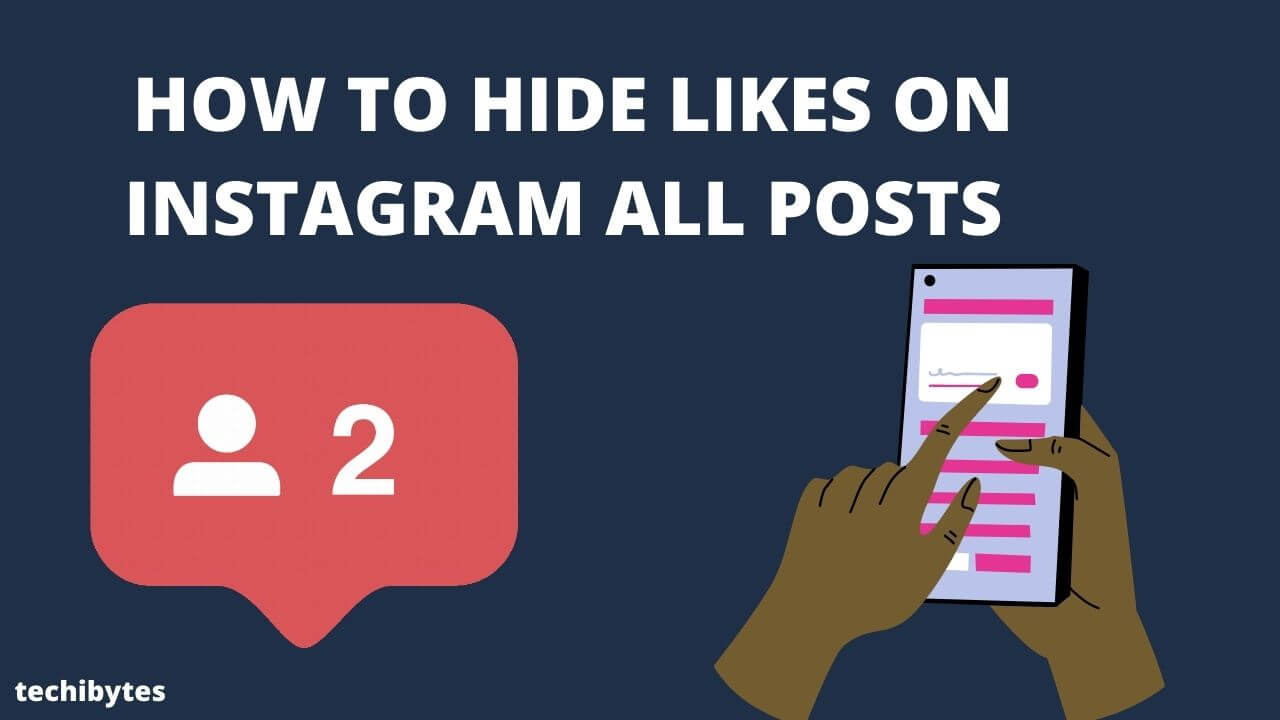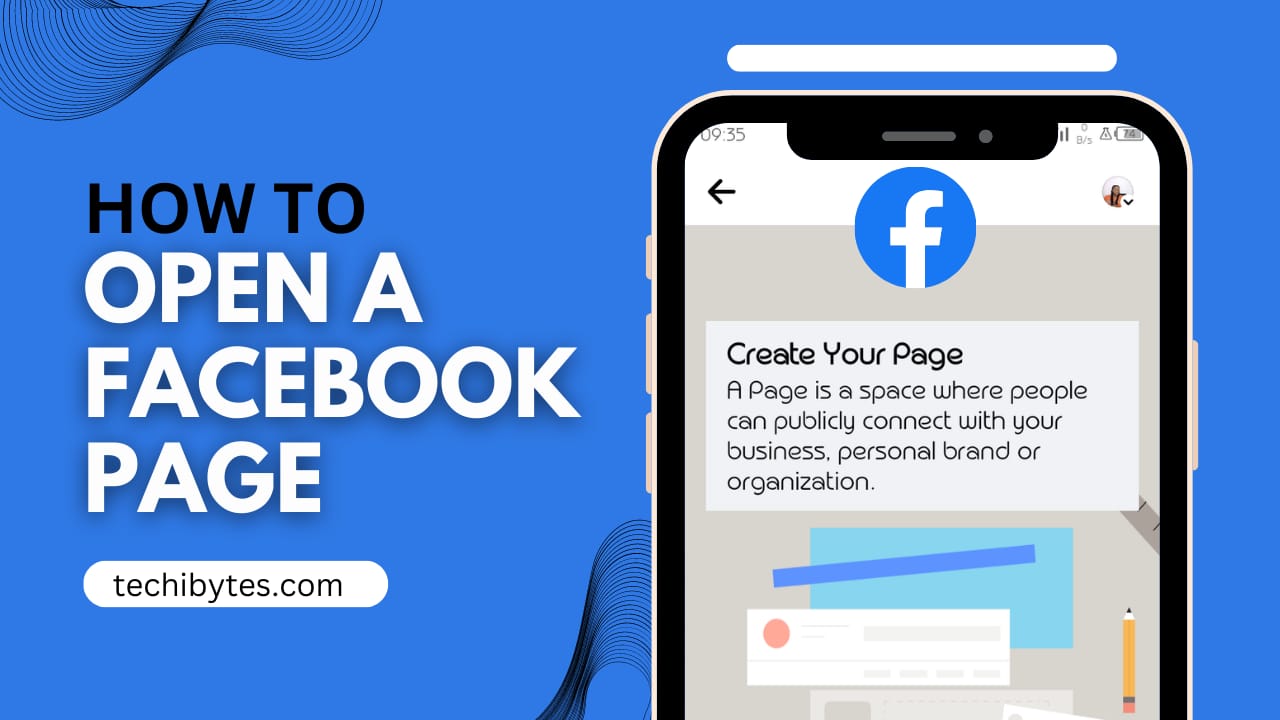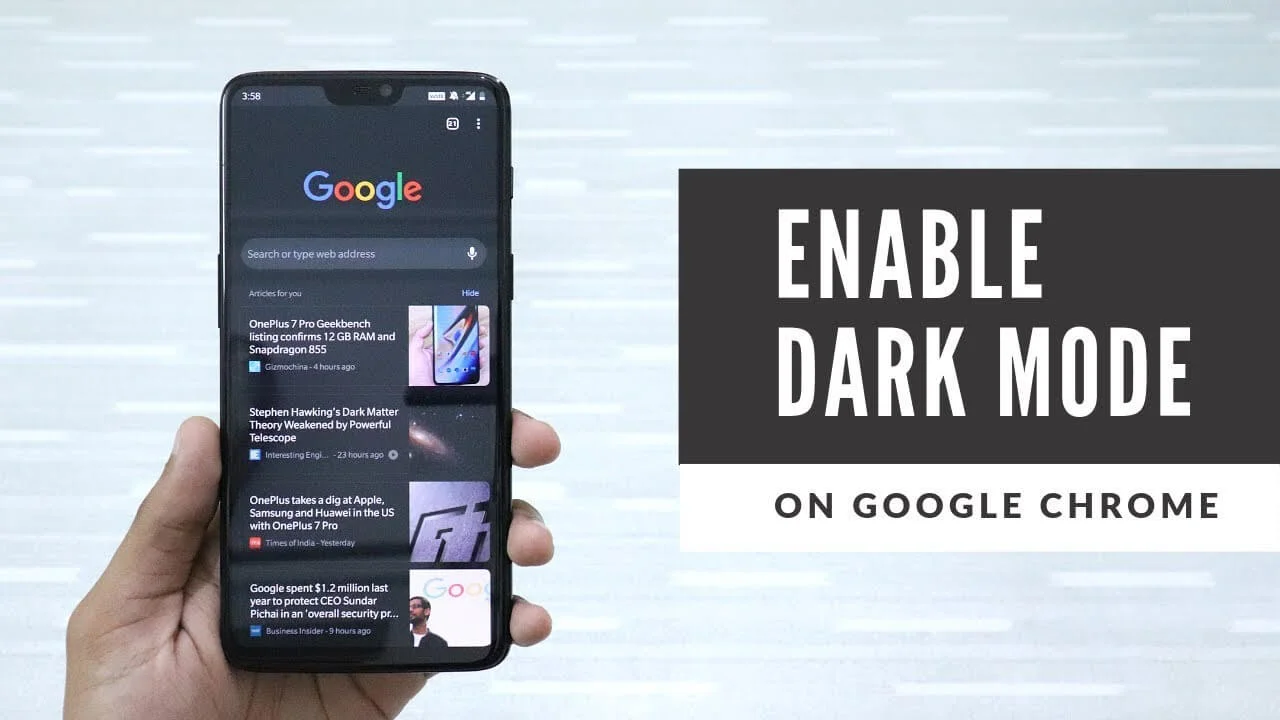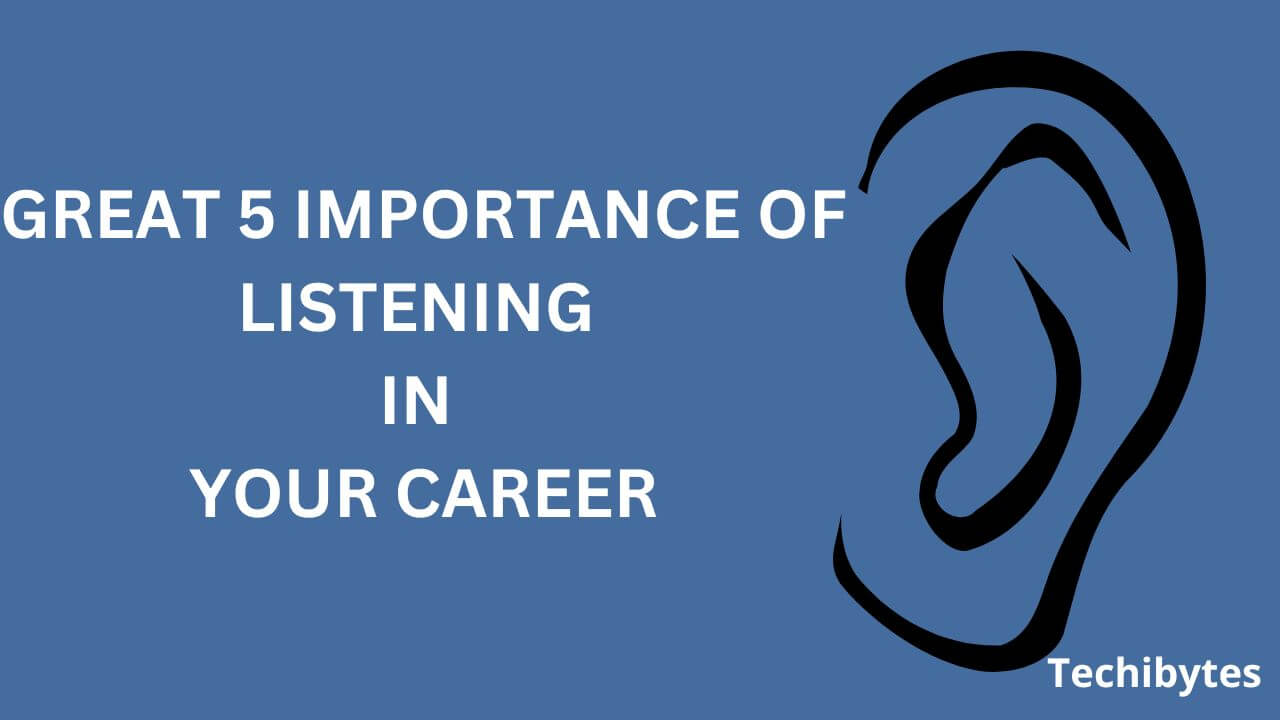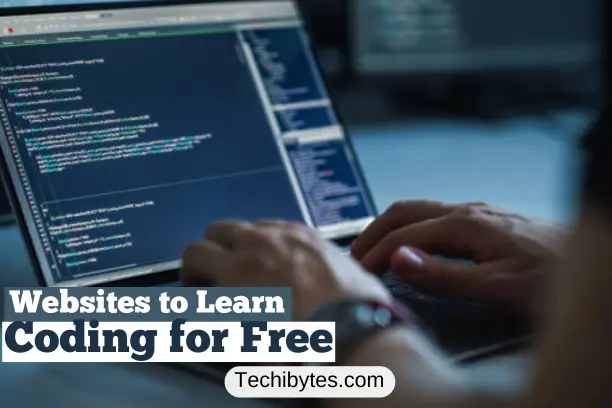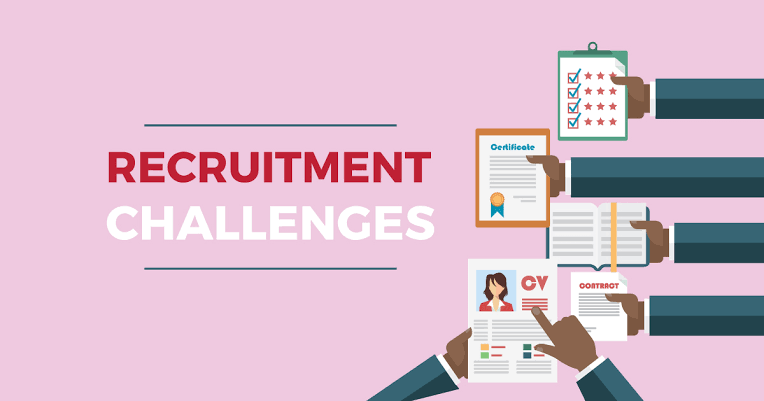When talking about social media accounts, that we can consider our favorite, the name Instagram would not be left behind. We love Instagram for many reasons because, with Instagram, you can post a picture and expect the heart button that signifies a like.
Over the years, Instagram keeps getting popular, with features that are easy to navigate. Getting an idea on how to hide likes on Instagram all posts will help you check and keep track of how you feel about your posts on the app.
It is easy to get carried away with the attention we receive when we post pictures, however, with the new feature that can help hide likes on Instagram, we can express ourselves in whatever way without feeling overwhelmed when we receive too many like buttons or feel down when the likes are not up to expectations.
There is no doubt that the Instagram app is mostly about liking pictures, views, and socializing with no room for fraudulent activities. Yet the app has taken a keen interest in the mental health of its users by allowing them to hide likes on their posts. In this overview, we will be providing easy steps on how to hide likes on Instagram all posts and Why you should hide likes on Instagram all posts.
Related: How to sell feet pictures on Instagram
How To Hide Likes On Instagram All Posts All Posts
You are probably wondering why you have not been able to hide your likes on Instagram. This could be because you have not been doing it the right way. With every upgrade on Instagram, there is always a new feature attached or a new bug fixed, either way, this overview will give you more insight on how to hide likes on Instagram all posts.
Here is a step-by-step easy guide on how to hide likes on all Instagram posts:
- Step 1: Open Your Instagram App:
The first step is to log into your Instagram account. You can use the chrome browser or any browser that works for you. To find the setting on the app, click on your profile. - Step 2: Find The Three Line Icon On The Right:
After clicking on the setting, you should select the three-line icon on the right side of the page. - Step 3: Click On The Three Line Icon:
Click on the three-line icon, and it will come up with a few options. The first option is the setting. You will have to click on the settings. The settings also come with options to select from. - Step 4: Click On Notifications:
From the settings, you should click on Notifications. - Step 5: Click On Posts, Stories, And Comments:
From the notifications, select the “posts, stories, and comments” option. - Step 6: Select Off From The Likes Section:
The last step is to Select ‘off’ from the likes section. This will hide Instagram likes from everyone and the people you follow.
Read more: How to fix Instagram not sending SMS code.
Simple Steps On How To “Hide Likes And Comments” On Your Posts
Here is a guide on how to hide likes and comments on your Instagram posts:
- Step 1: Open Your Instagram App:
The first step is to log into your Instagram account. To find the setting on the app, click on your profile. - Step 2: Find The Three Line Icon On The Right:
After clicking on the setting, select the three-line icon on the right side of the page. - Step 3: Click On The Three Line Icon:
Select the three-line icon, and it will come up with a few options. The first option is the setting. You will have to click on the settings. - Step 4: Click On Notifications:
From the settings, you should click on Notifications. - Step 5: Click On Posts, Stories, And Comments:
From the notifications select the “posts, stories and comments” Option. - Step 6: Select Off From The Likes And Comments On Photos Of You Section:
The last step is to Select “off” from the “likes and comments on photos of you”.
You May Also Like: How to make money on Instagram.
Steps On How To Hide Likes From Photos Of You
This section will help you hide likes from other photos of you. And this includes the post of friends you follow and the ones you are tagged in.
- Step 1: Open Your Instagram App:
The first step is to log into your Instagram account. You can also make use of the chrome browser or any browser that works for you. To find the setting on the app, click on your profile. - Step 2: Find The Three Line Icon On The Right:
After clicking on the setting, select the three-line icon on the right side of the page. - Step 3: Click On The Three Line Icon:
Select the three-line icon, it will come up with a few options. The first option is the setting. You will have to click on the setting. The settings also come with options to select from. - Step 4: Click On Notifications:
From the settings, you should click on Notifications. - Step 5: Click On Posts, Stories, And Comments:
From the notifications, select the “posts, stories, and comments” option. - Step 6: Select Off From The Photos Of You Section:
The last step is to Select the off option from the “photos of you” section.
See also: How to clear your browser cache for all devices.
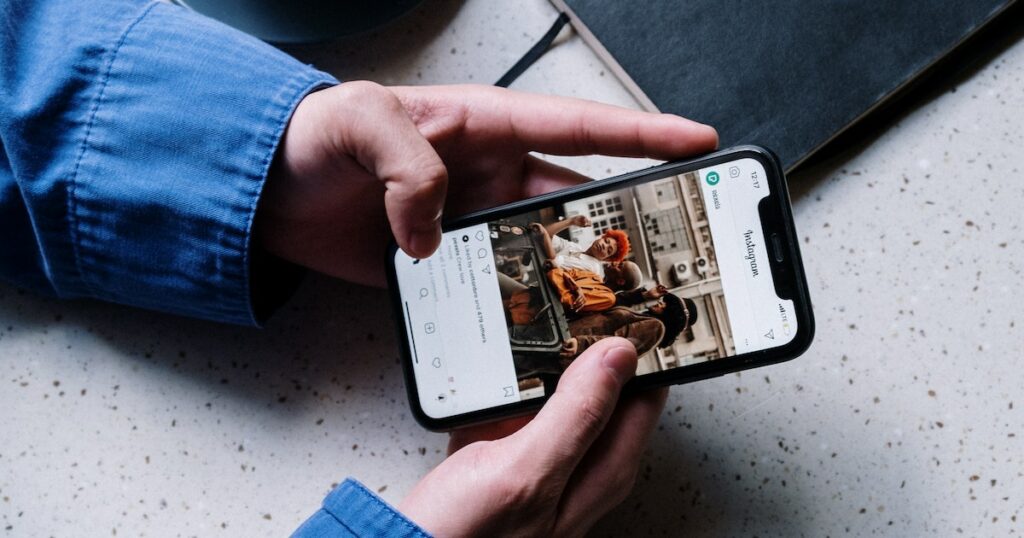
How To Turn Off Likes On Instagram Before Posting
Instagram made Instagram easier with the likes feature. The unique thing is the fact that you can turn off likes before even posting your pictures. You do not have to go through the hassle of turning off likes on old posts. Instead, you can turn off likes right before posting.
The steps that will be discussed will be effective for both Android and iOs users. Here is a step-by-step guide on How to turn off likes on Instagram before posting:
1. Have Your Picture/Video Ready For Posting:
The first step is to have your pictures ready. Whether or not you want to edit them.
2. Scroll To The Last Bottom:
Scroll to the last page of posting your picture/video. This is usually the caption page which will enable you to add more details to your post.
3. Click On Advanced Settings:
You will find the advanced setting option with a few options to select from.
4. Toggle The Hide Like And View Counts On This Post To The Right:
From the options available, toggle the “hide like and view counts on this post” to the right.
5. Share Your Post:
Once you have made the changes, you should proceed to post the picture/video on your feed. On your new post, only you will be the only one with access to see your likes.
Note that: you can always make more changes to your post, especially if you want to turn on the like feature. You may not be able to make/see any changes if you are using the older version of Instagram. Also, note that for each new post, you will have to follow these steps as it will not be on default.
Recommended: 20 most useful websites for students
How To Hide Likes On Instagram Posts On Reels
There is no doubt that Instagram reels are often fun to watch, and for many reasons, famous individuals on the platform may not need to hide their likes on the Instagram reels.
However, you may want to hide some of your Instagram likes for reasons best known to you. Posting a picture or a video on Instagram often comes with lots of pressure which may affect one’s mental health.
The tension that comes with “how will my followers react to my post” is often intense, especially for individuals who are emotionally interested in what people think about them.
With the hide likes feature on Instagram, you can protect yourself from so much built-in tension or high expectations and get to share your content freely.
Although, you may not find the hide likes option in your Instagram reels. And you would not be able to turn off views on your post, but with our step-by-step guide, you can turn off the like count on your Instagram reels.
Step by steps on how to hide likes on Instagram all posts reels:
- 1. Log Into Your Instagram Account:
To hide likes on Instagram reels, log into your Instagram account. Regardless of the device, whether Android, iOs, or web, you can access your Instagram account. - 2. Click On Profile:
you should click on your profile picture on the app, or just select profile when you are on the Instagram website. - 3. Open Reels From The Instagram App:
The next step is to open the reels tab to access the post you wish to hide likes for. And once you open the reels tab, you should select the reel you want to turn its likes off. - 4. Find The Three Dots Icon At The Top Right:
You should click on the reel. Then you will find the three dots icon at the top right of the page. This three dots icon will come with options to choose from. - 5. Click On Hide Like Count Option:
The last step is to click on the hide count option on the reel.
Read also on High-paying jobs for introverts in high demand.
Why You Should Hide Likes On Instagram All Posts
People choose to hide likes for several reasons best known to them. Here are a few reasons why you should hide your likes on Instagram:
1. For Your Mental Health:
While the heart button like is there to make one feel loved, it can also serve as a tool that increases our anxiety and often make one feel depressed. When you choose to hide likes on Instagram, you would not be too conscious of the people liking your posts. Instead, they will focus more on the content of the post.
2. For Your Privacy:
Your privacy should be your major priority, hiding your like count on Instagram will help protect your account from online fraudsters. Yes, online fraudsters tend to monitor their victim’s accounts to check how active they are. But hiding some of your likes may protect you from them hacking your account.
3. Because It Doesn’t Matter:
Influencers may not need to hide their likes because they want to keep up with their followers and fans. Your Instagram account may not need many follow-ups as long as you are not an Influencer or a celebrity. You can easily get addicted to checking your Instagram page for the like count, but the moment you have it in mind that it doesn’t matter; whether you have many likes or not, it would not bother you.
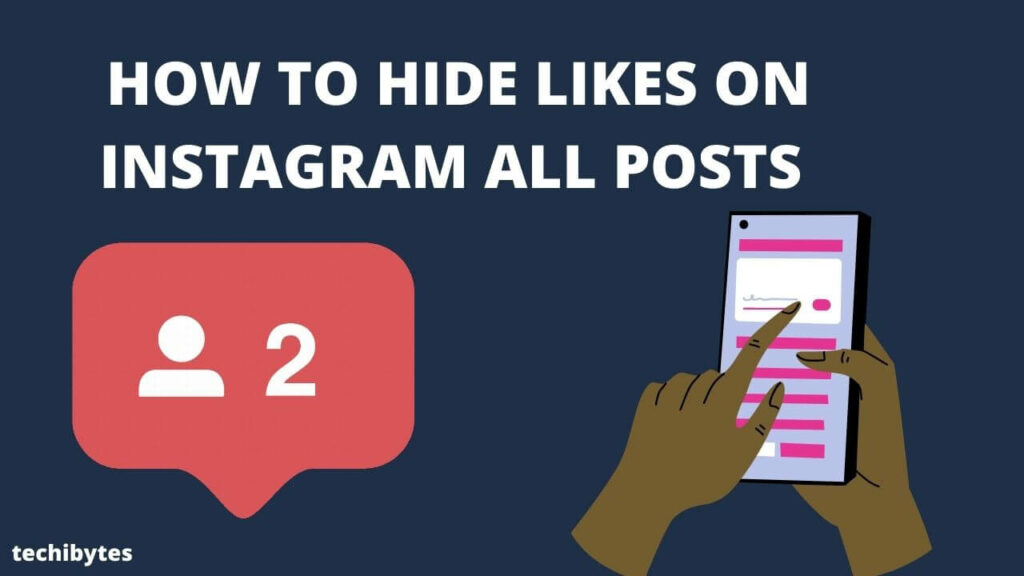
How To See Hidden Likes On Instagram
You may choose to check on the number of likes you have received over time. Although this like count would not be visible to your followers and you will not see them under your picture/videos.
Here Is a Guide On How To See Hidden Likes On Instagram:
- Step 1-Open Your Instagram App:
The first step is to log into your Instagram account. You can use the chrome browser or any browser that works for you. To find the setting on the app, click on your profile. - Step 2- Click On The Three Dots Icon:
On the post, you want to see the hidden likes. Click on the three dots icon on the top of the post. - Step 3- Select The Unhide Like Count Button:
From the three dots icon, you will get to unhide the like count on your post. This option will enable you to see the total likes on your post.
Conclusion
While we enjoy getting likes and views on our Instagram posts, it can get a little overwhelming and the fun part is that the features on the app can help reduce the pressure you get from time to time. Hiding your likes on Instagram will save you from the anxiety that comes with posting a new picture/video on the app. We hope this guide on how to hide likes on Instagram all posts are helpful to your search.
FAQ
Why am I finding it difficult to hide my likes on Instagram?
If you are finding it difficult to hide your likes on Instagram, you need to check the version of the app. And note that you cannot hide likes on multiple posts at once.
Can I hide my likes with an older version of Instagram?
Yes, depending on the version of Instagram you are using, you can still hide your likes if the version supports the feature.
Who can see my likes after hiding them on Instagram?
Technically your followers will not be able to see your like count once you hide your likes on Instagram. You may choose to unhide your likes so that your followers can see them.
Is it possible to hide likes on Instagram reels?
Yes. You can use our guide on how to hide likes on Instagram all post reels.
Will hiding my likes affect the number of views on my Instagram reels?
No. Hiding your likes on Instagram will not affect the number of views on your Instagram reels.
If you liked this article, then please subscribe to our YouTube Channel for videos. You can also find us on Twitter and Facebook.
References
- Hootsuite.com
- Businessinsider.com
Recommendation
How to get a google voice number
Steps on how to delete cash app account
How to clear your browser cache for all devices
How to pay with cash app inshore without card
20 most useful websites for students
How to fix Instagram not sending SMS code