Your business may just have a shot at success if you learn how to open a Facebook page for your business and take advantage of the internet. You may not know how massive the potential of being on business Facebook is until you see the numbers.
With more than 2 billion monthly active members, Facebook has grown to be one of the most widely used social networking sites worldwide. On Facebook, according to Businessdit, there were more than 200 million company pages as of June 2022.
93% of small companies utilize Facebook as a marketing tool, according to recent research by Buffer, which was reported in their State of Social Reports. About 40 million companies use Facebook Messenger regularly. As a result, the platform is one of the consumer engagement and reach platforms that are expanding the quickest.
Additionally, the company has set a goal to provide new advertising tools just for small businesses. As a consequence, more companies are seeing the benefits of Facebook advertising. This makes it imperative for you to learn how to open a Facebook page.
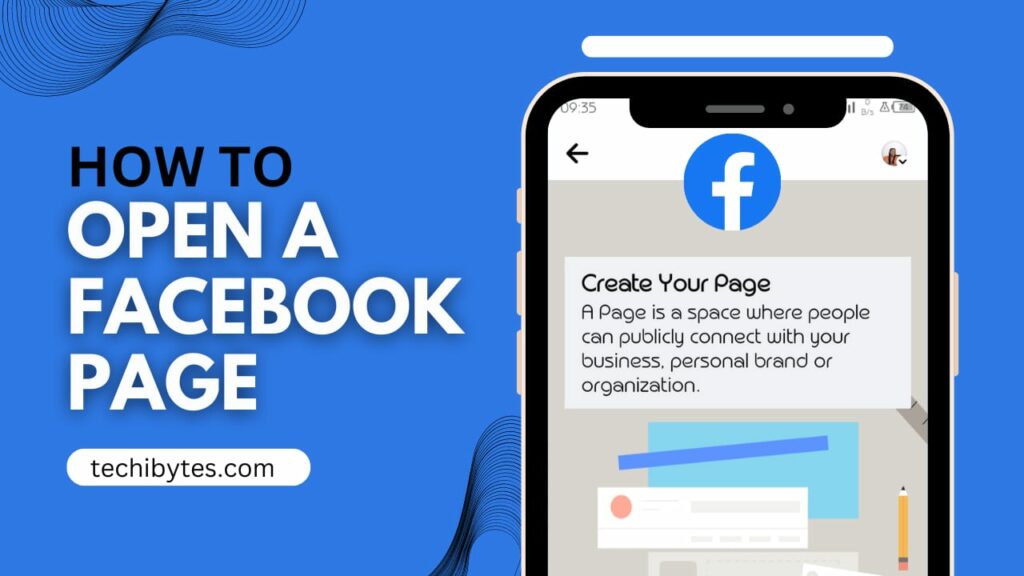
This article explains how to open a Facebook page for business, what to expect, the requirements and others.
Table of Contents
Recommended: HOW TO REPORT A FAKE ACCOUNT ON FACEBOOK
How to open a Facebook page for business
Listed here are steps that you should know on how to open a Facebook page. Included are the required texts and images to support you visually.
#1 – Open Facebook on the web
Opening Facebook on the web leads you to a portal that gives you options to either log in, recover a forgotten password, create a new account, or create a page for a celebrity, brand or business. They also give you the option to toggle between languages. This is the first step of how to open a Facebook page.
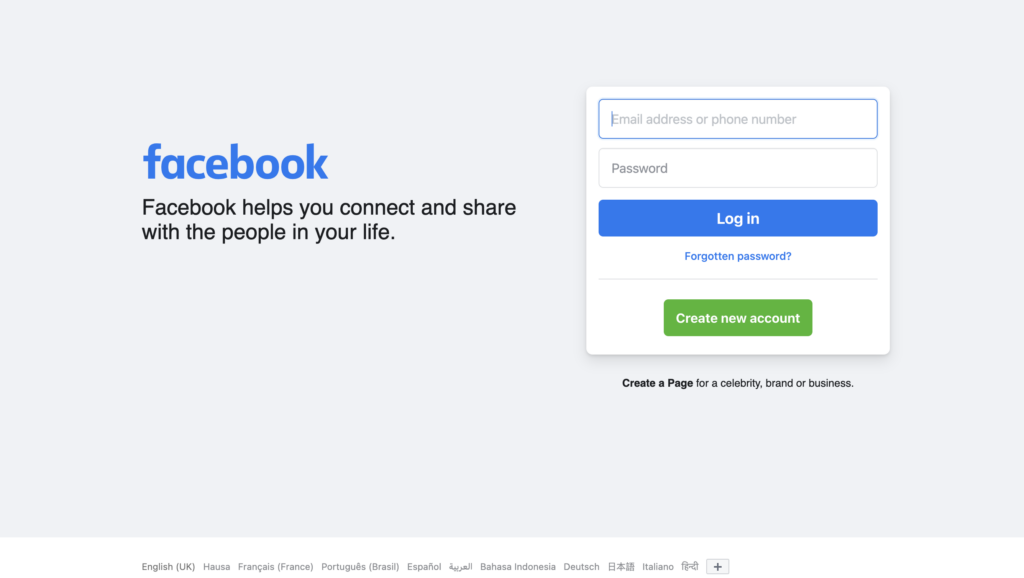
#2 – Select Create a Page for a celebrity, brand or business
Here, you are told to connect your business, yourself or your cause to the worldwide community of people on Facebook. The second step of how to open a Facebook page is where you get to choose a page category as there are two of them;
The first is the Business or brand, whose aim is to showcase your products and services, spotlight your brand and reach more customers on Facebook. This is the one you want so you select this. And.
The second is Community or public figure, whose aim is to connect and share with people in your community, organisation, team, group or club. Don’t select this if you’re interested in business pages.
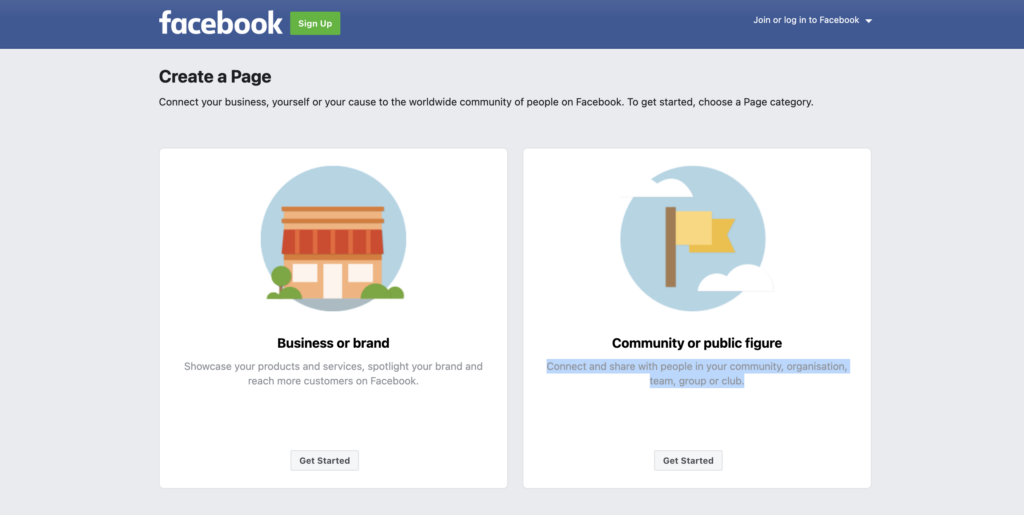
#3 – You must have a personal account or Log in
For users who are not logged in, you are required to sign in before you can continue to create the business page. The third step of how to open a Facebook page requires that you have a personal account or create one if you don’t have one. To sign up, if you are a new Facebook user, do this;
- Visit facebook.com.
- Type in your name, email address or mobile number, password, birthdate, and gender. If the app says your password isn’t secure enough, consider increasing the number of characters or using a mix of upper- and lowercase letters.
- Remember that you must be at least 14 years old to use this feature. Click Create an Account.
- Finally, you must verify the email address or mobile number you already submitted. Click or touch the link in the confirmation email you get to confirm the email.
You must input the code you received by SMS in the Confirm box that will show up when you log in to confirm the cell phone number.
#4 – Create a page form
The fourth step of how to open a Facebook page is form filling. This allows users to input their page name, Category and Bio. After this, you would have created a page and you can go ahead to personalise the page. Facebook says – Your Page is where people go to learn more about you. Make sure yours has all the information they may need.
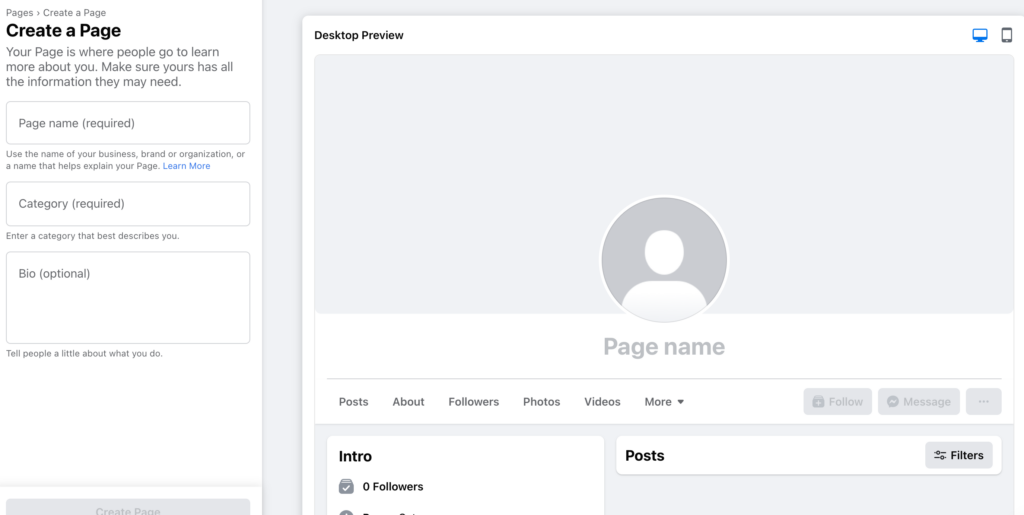
#5 – Personalise the page
Your Facebook business profile acts as a tool for other users to locate you, much like an online letter of introduction. Because of this, the next step after how to open a Facebook page for business is to personalise or customize it.
How to personalise your business page
Change your logo and cover photograph first as these are the parts that are most noticeable.
- As the name implies, your business logo is a circular image that acts as a representation of what your business does. Remember that it will show up every time you post or remark on Facebook.
Although using a portrait is common, it is not required. You are free to link yourself with any image you like. The image must be at least 180 pixels long to be viewed in high quality. - Conversely, the rectangular cover photo is only seen when other users access your wall directly or, on a desktop only, hover over your profile name.
Because of its size, it’s perfect for pictures of your favourite scenery, an illustration, or yourself engaged in a pastime. It must have a minimum width of 720 pixels. - Update your biographical information after you have your logo and cover images. You can fill up the fields that most interest you by clicking Update Information. Examples include the locations where the company is based, the areas it services, potential key events for the company, etc.
- When you are updated, the next step is to publish something. You have two options in the window that appears: publish a text update (and add colours to it) or select the kind of post you wish to share.
Click on the three-point symbol to the right if you want to see all the possibilities. You may pick from a variety of options, such as images and videos, destinations, stickers, etc. Individuals can be tagged in the post. - Next, decide with whom you wish to share this article. The default setting is to share it with your Facebook followers, but you may also make it public, decide not to share it with certain friends, only share it with specific contacts, or keep it private so that only you can view it.
- Press Publish.
Recommended: Guide on how to get Facebook blueprint certification
CONCLUSION
Understanding how to open a Facebook page for business is easy. You only need to provide a few pieces of personal and business information after going to the Facebook website in a browser or downloading the mobile app. As soon as your account is verified, you can get to the business of setting up fully, following people and publishing posts. validated.
If you liked this article, then please subscribe to our YouTube Channel for videos. You can also find us on Twitter and Facebook.
REFERENCES
www.businessdit.com/business-on-facebook-statistics/
RECOMMENDATION
15 Best HD Facebook Reels Video Download