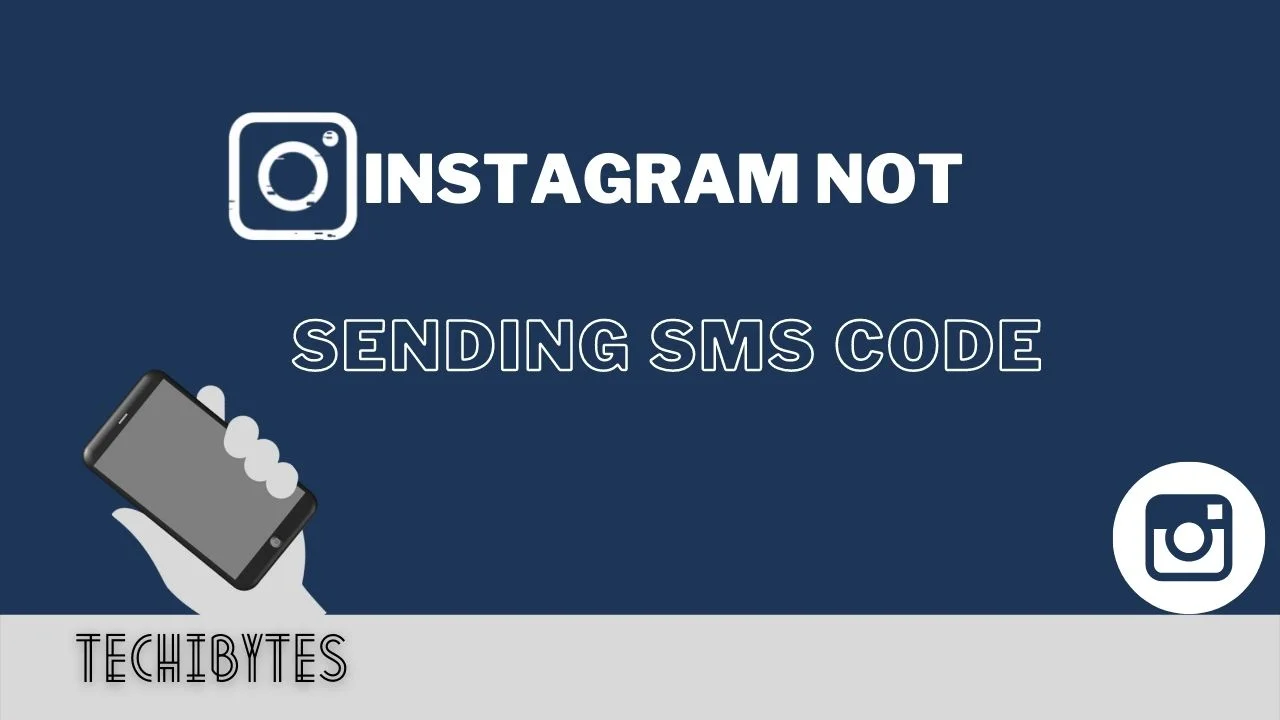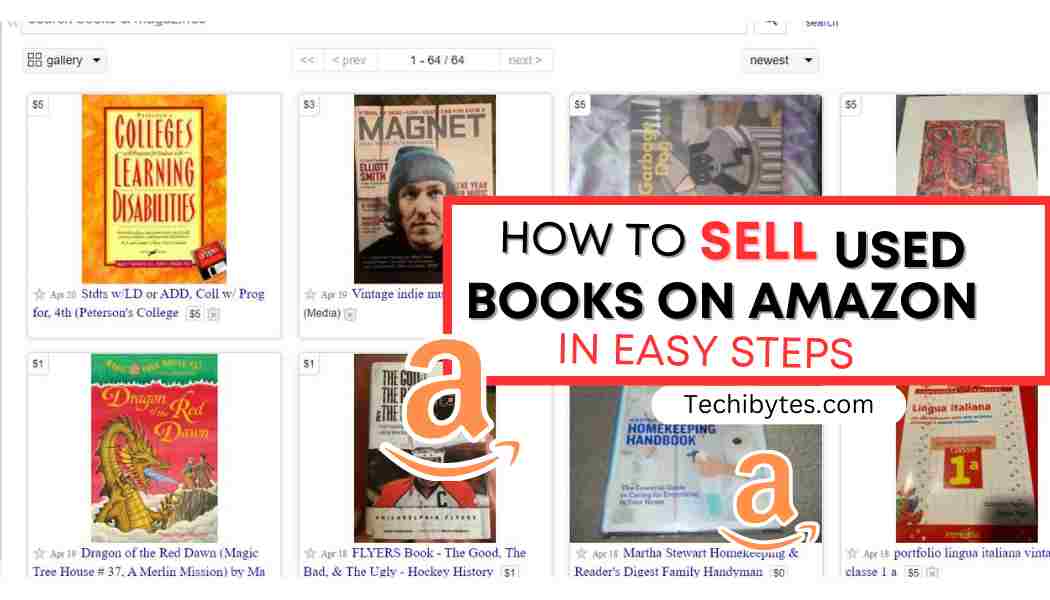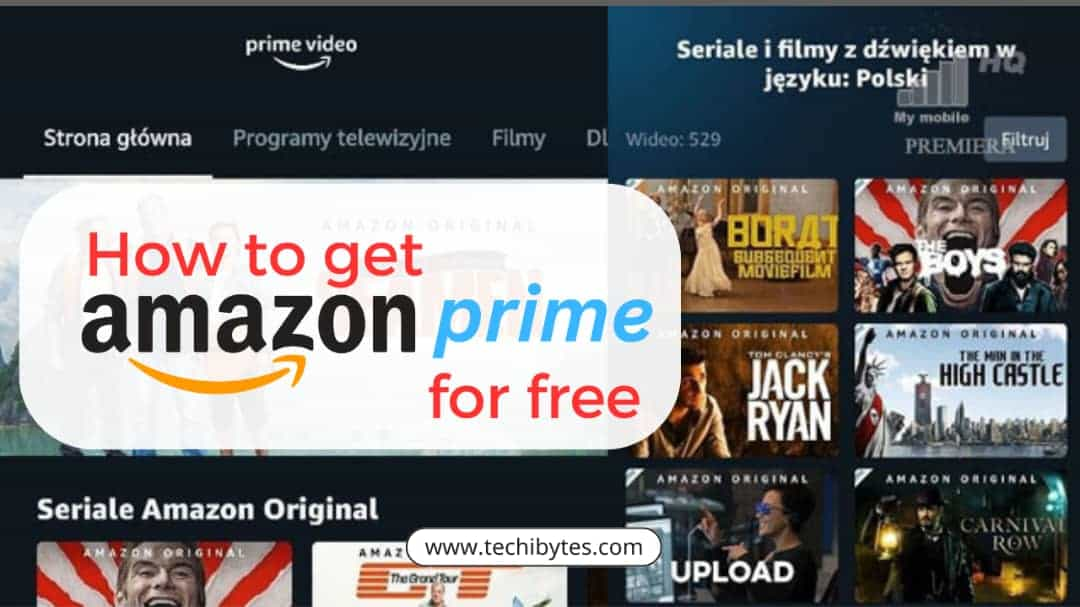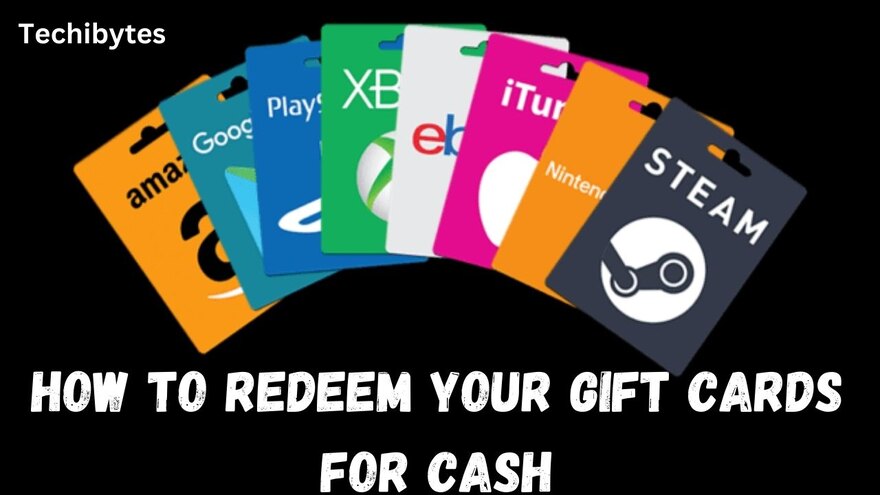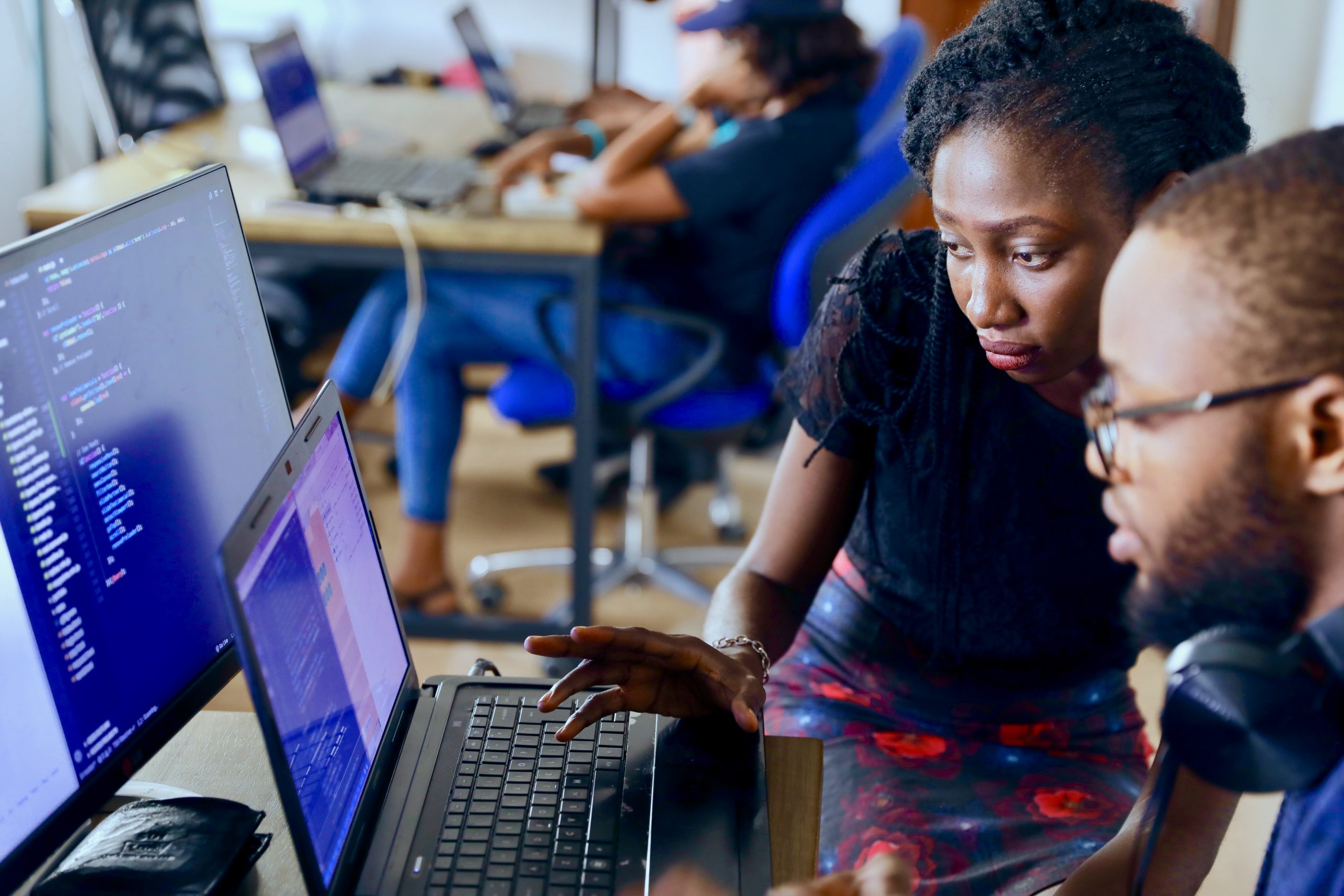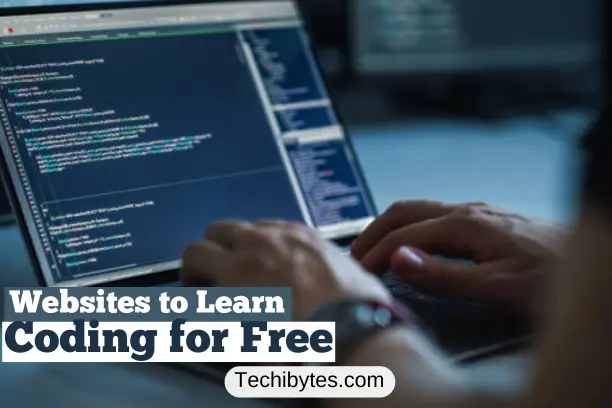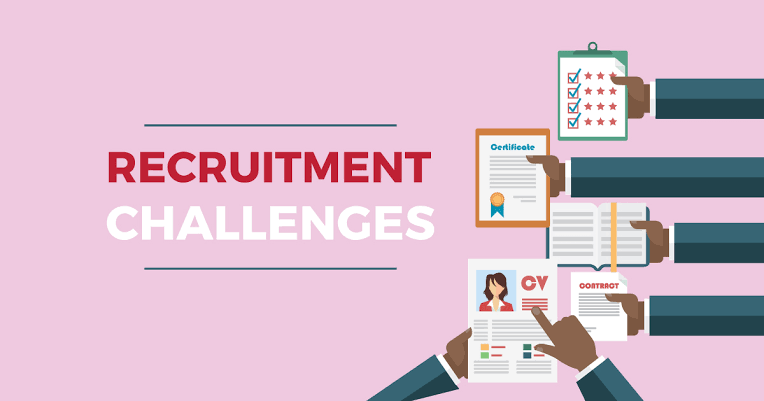Are you trying to figure out why Instagram not sending SMS codes to your phone? read on!
Instagram is one of the most widely used social media platforms, and it boasts more than one billion active users every month throughout the globe. People use this app for a significant amount of time each day for a variety of reasons. Because of this, Instagram, much like other social networking applications, makes certain that its users are kept safe and secure at all times.
The vast majority of social media platforms, including Instagram, secure their users’ accounts by employing a variety of security methods. This guarantees that no one but you will ever be able to access your Instagram account when you so choose.
Phishers and hackers in this day and age are, nonetheless, quite sophisticated. They want to harvest data from applications of this kind. Instagram works hard to prevent this from happening and is constantly looking for innovative ways to further safeguard its users’ information. One of these methods entails confirming your identity with Instagram by entering a code that was delivered to your phone.
Table of Contents
When you log in to your Instagram account, this is the security code that will be required of you. The two-step verification method is now used by a large number of online platforms, including services that are part of the Google suite such as Google Drive and Gmail. This process is used as a component of the security precaution that is implemented when entering into an account.
The issue arises, however, when Instagram does not provide the security code to the user. The usage of technology can occasionally be plagued by complications, which can give rise to various difficulties. The Instagram SMS code is vitally significant because, with it, you will be able to access your Instagram account accurately. As a result, you need to rapidly find a solution to the issue where Instagram is not sending out SMS codes.
You will learn how to solve the problem that Instagram is not sending the security code to you, as well as the reason why Instagram is not delivering the code to you.
Why doesn’t Instagram send an SMS code?
If you are unable to obtain the Instagram SMS verification code, it is most probable that you are utilizing an IP address that Instagram does not recognize. If you are unable to receive the code, you will not be able to use Instagram. This predicament can be remedied in a few different ways.
The first option is to sign in while using the anonymous browsing mode or a different IP address. It’s possible that the issue is due to an overloaded server, and that you’re now waiting in line because of it. You also have the option of contacting Instagram support, which will be able to provide you with more specific information on the problem.
If the problem continues to occur, you can try using a different number or an email ID. If this does not resolve the problem, you may get in touch with the support team for the app. However, you will not receive your confirmation code until a few hours have passed. Please be patient. You can attempt to get the SMS using a different cellphone number if your email address is unable to do so.
Read also on how to make money on Instagram
When Instagram’s servers are at their capacity, this issue frequently arises. If this occurs, your login will be placed in a queue, and you will be required to wait a few minutes before receiving the verification code.
It is possible that the message will not reach you for up to 24 hours if you have recently changed your phone number. In addition, it is possible that the SMS will not be delivered to your number since Instagram is not currently associated with your phone number.
If the Instagram verification code does not come to the email address you provided during account creation, you should check that email account. There is a good chance that the internet service provider has disabled access to the account you are attempting to use to log in.
If this is the case, you should attempt to log in using a different device. There are instances when the server could be busy, in which case the verification code might not come for many hours. If this does not work, you always have the option to try waiting a couple of days.
It is recommended that you verify your email address if the security code does not come. Instagram may be restricting your access due to the IP address associated with your mobile device.
You will be required to do a factory reset on the device if the email address does not correspond to the one that you have supplied. You can sign into Instagram with a cell phone if that is the device you are using. If you do not have a smartphone, you can attempt to log in using a desktop computer or one that has a different IP address.
It’s a good idea to double-check your email. Check to see that the answer is accurate. If it does not, Instagram may have blocked your account. If the account is blocked, then you will need to unlock it for the security code to be accepted.
If you have a sluggish internet connection, you might want to try turning off the program first and then giving it another shot. Another speedy solution to this issue is to clear the cache of the application.
How to fix Instagram not sending SMS codes?
If your Instagram account is unable to transmit SMS codes, the most effective technique to resolve the issue is to first check with your network provider and then examine the Instagram server. Because an issue with the network is the primary reason for Instagram’s failure to transmit SMS verification codes.
Because of this, it might be due to either the Instagram server itself or the network that it serves. However, there are additional factors that lead to the failure to receive the SMS code.
Carefully proceeding through the steps in the order in which they are presented can assist you in determining the nature of the issue you are facing. Which will make fixing the problem in the future much simpler and less time-consuming for you.
1. Perform a search on the Instagram server
Use the Downdetector website to check the status of the Instagram server. Checking out Instagram’s server is the first step you should take here. To accomplish this, navigate to the Downdetector website to check on the status of the server.
You may also find out by downloading the app on your iPhone or Android device and using it. When you go to the website of Downdetector, you may scroll down to see a list of applications and discover Instagram in that list; alternatively, you can search for it by putting “Instagram” into the “search-box” on the website.
You will then be able to check with explanations if the server is not on the chart after viewing the Instagram page. Now, select the flag of your nation to see if the server for your country is experiencing any issues.
2. Attempt to use a different device
To address the problem where Instagram is not sending the SMS code, try using a different smartphone. If the Instagram server appears to be operating OK but you are still unable to get an SMS code, you should try using other devices to rule out the possibility that the issue is caused by the device you are using.
Therefore, log in to your Instagram account using your personal computer to see whether or not it works on a personal computer browser. Additionally, try checking in using a different mobile device. Try switching to an Android smartphone, for instance, if you’ve been using an iPhone up until now, or the other way around.
3. Hold off for two to four days
Wait three to four days for Instagram to address the issue with the app not providing SMS codes. Now, if you have tried using a different device, but it is still not functioning properly. Instagram may be currently working on an update, so please give it a few days.
Because significant upgrades affect crucial services, it will take some time for the update to become active in your country because of this.
On the other hand, the problem may lie with the network provider; in that case, all you can do is wait a few days. After that, try signing in once more to submit another request for the SMS verification code. You have the option to wait; but, if you are looking for the quickest route, you should proceed to the next stage.
Here is how to make your phone impossible to track
4. Use a virtual private network (VPN) to alter your IP address
While you’re on Instagram, change your IP address by downloading a virtual private network (VPN) program. Changing your IP address is one of the most effective techniques to prevent Instagram from sending SMS verification codes. This indicates that you will need to use a Virtual Private Network application provided by a third nation to access Instagram.
Because the server could be affected by new big changes to Instagram or might be experiencing some kind of issue in your country. Therefore, you may make use of a free Virtual Private Network (VPN) service such as Psiphon3 or the PureVPN app.
Download one, turn on the Virtual Private Network (VPN), and then try to sign in to Instagram once more. When you sign in to your Instagram profile from a different IP address, you should try to limit how often you utilize a virtual private network (VPN).
Because of the possibility that this could result in your account being blocked or disabled, you should only attempt logging in once or twice more to ensure that the issue has not been resolved.
5. Attempt to authenticate your Instagram account using a different method
If you still haven’t received the SMS code, you may try verifying your Instagram account using one of the other available methods. This may be accomplished without the use of a telephone network by logging in with your email address, using backup codes, or with an authenticator app.
If you can only access your email, you won’t have any problems. If you do have access to your email, hit the “Try another way” button on the pop-up window that displays the SMS code, and then select the method by which you wish to log in. Your email address is the most reliable method; thus, you should tap on it and verify your email address.
After that, check your inbox, but if you didn’t find a message there, check your spam folder. After that, input the code and log in to your account.
6. For more assistance, get in touch with the Instagram support team
Get in touch with help if you’re having trouble logging in. If you have utilized each of the aforementioned strategies, but have not obtained the desired outcomes, there may be an issue with the credentials associated with your account. If this is the case, you should get in touch with Instagram’s support team to find out what’s going on.
If you cannot access your Instagram account, you can get in touch with Instagram’s customer service team using your Facebook business account. You might also try visiting the help website for hacked Instagram to read the advice there.
Got your Facebook account been hacked? here is how to recover hacked Facebook account
FAQs
Why did I get an Instagram security code if I didn’t ask for it?
Someone may have attempted to use your Instagram account without your permission, which is why Instagram may have sent you the verification code. Because of this, turning on two-factor authentication is very necessary (2FA).
How to Sign in to Your Instagram Account Even if You Don’t Have Your Verification Code
To access your Instagram account even if you have forgotten your password, you will need to select the option that reads “I lost my password.” You must have access to the email account that you used to register for the Instagram program for this technique to be successful.
Conclusion
Problems with the two-factor authentication procedure, such as “Instagram not sending SMS code,” may be quite frustrating for users since it prevents them from signing into their accounts.
Because of this, you need to make sure that your Instagram contact information is always up to date. You may also write down significant passwords or recovery codes so that you will always be able to access them when necessary.
If you liked this article, then please subscribe to our YouTube Channel for WordPress video tutorials. You can also find us on Twitter and Facebook