When there is not enough light to see clearly, Google Chrome’s Dark mode (also known as the Dark theme on Android devices) can be used to make the experience of viewing the web more pleasant. This article will entail How to enable dark mode on chrome android, iPhone, Mac, etc. It does this by applying a dark color scheme to the user interface as well as features such as your homepage, toolbar, and settings. This is done to assist alleviate eye strain.
Additionally, it helps extend the battery life of the smartphone, although this benefit is more prominent in the case of devices with OLED displays. Users of the Chrome browser on Android devices, the iPhone, as well as on PCs running Windows and Mac operating systems, can activate Dark mode by following a series of straightforward instructions.
You may alter the appearance of the user interface (UI) on any of your devices by switching to dark mode, which is an additional option. Even though there is less light, which makes reading at night a more pleasurable experience, the minimum color contrasts necessary for readability are still maintained. This means that you will have the same experience as you would during the day, with significantly fewer negative effects on your eyes’ health.
Beginning in 2019, Chrome has supported a specific Dark mode across all supported platforms. Users of macOS were the first to receive it, followed by those operating on Android, Windows, and iPhone.
In this post, we will walk you through the steps that you can take to enable the Dark mode on Chrome, regardless of whether you are using an Android phone, an iPhone, a computer running Windows or Mac, or any other operating system.
How to enable Dark Mode on Chrome Android
Before looking at the steps on how to enable the Dark mode on Chrome Andriod, it is important to note that your gadget must be running on Android 5 or a later version and have support for the Dark theme. If you are using an older version of Android, you will not be able to use Chrome’s Dark mode. The following is the procedure to activate the setting:
- Launch Google Chrome from your Android device.
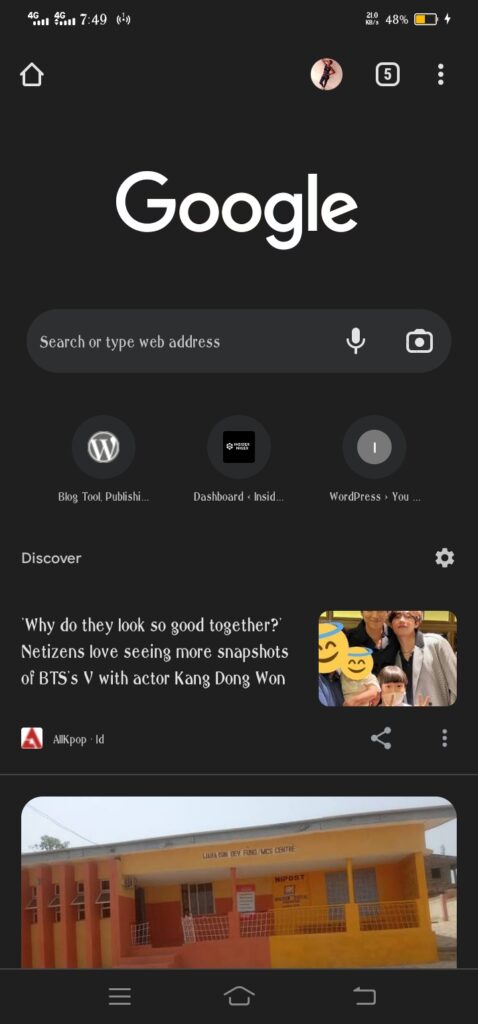
- Press the three dots in the upper right corner of the screen, then tap Settings, and finally tap Themes.
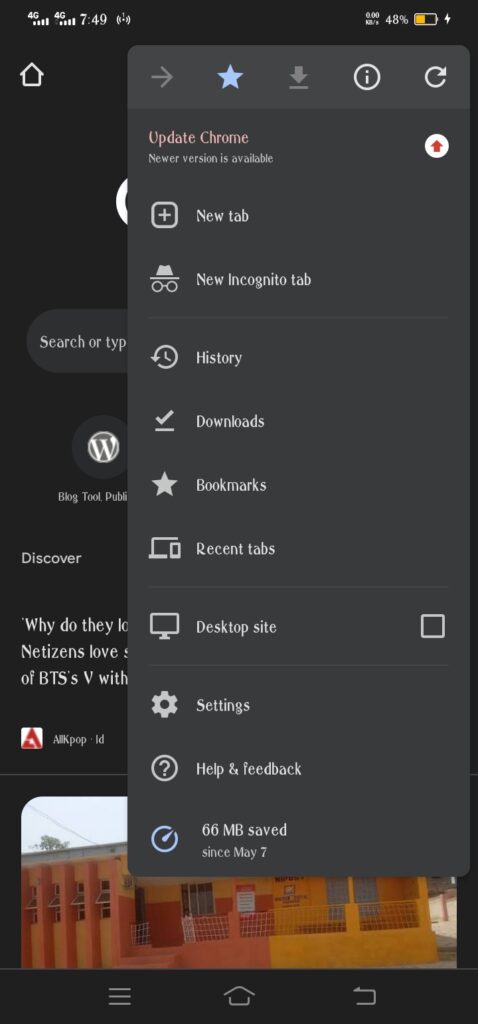
- Make your selection by clicking on themes;
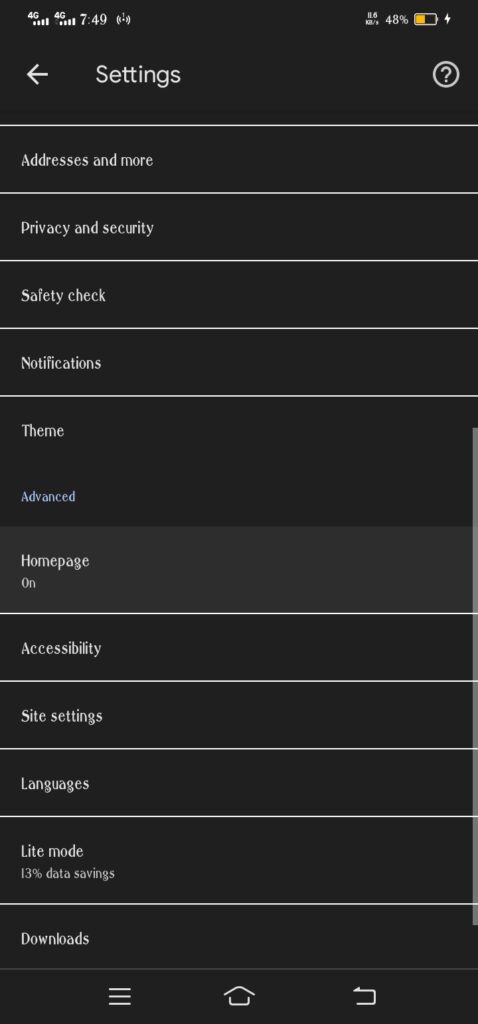
System Default is the option you’ll want to select if you want to utilize Chrome’s Dark theme when Battery Saver mode is activated or your mobile device’s settings are configured to use the Dark theme.
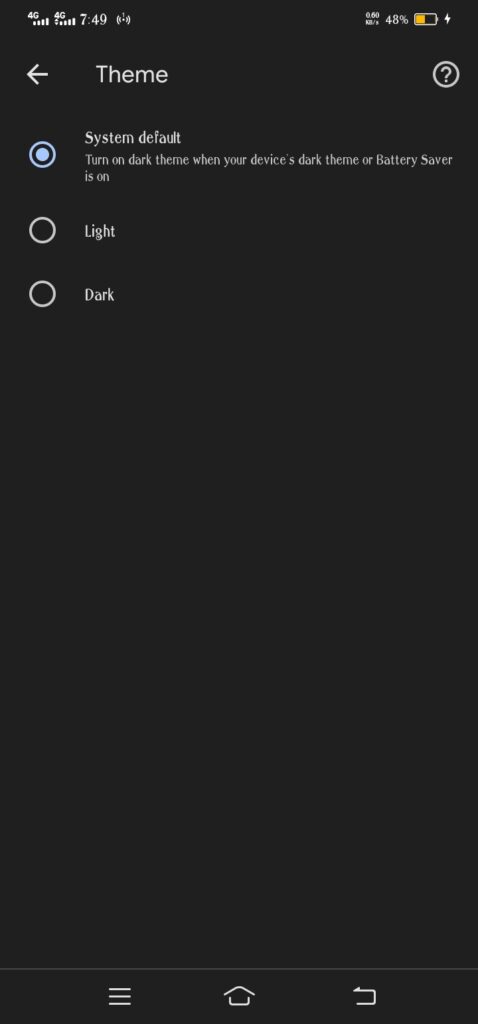
- If you wish to use Chrome with a dark theme, select Dark from the theme menu.
- Light If you wish to use Chrome with the Light theme, select Light from the menu.
How to determine whether you are using the Dark Theme or are operating in Incognito Mode
- Launch Google Chrome.
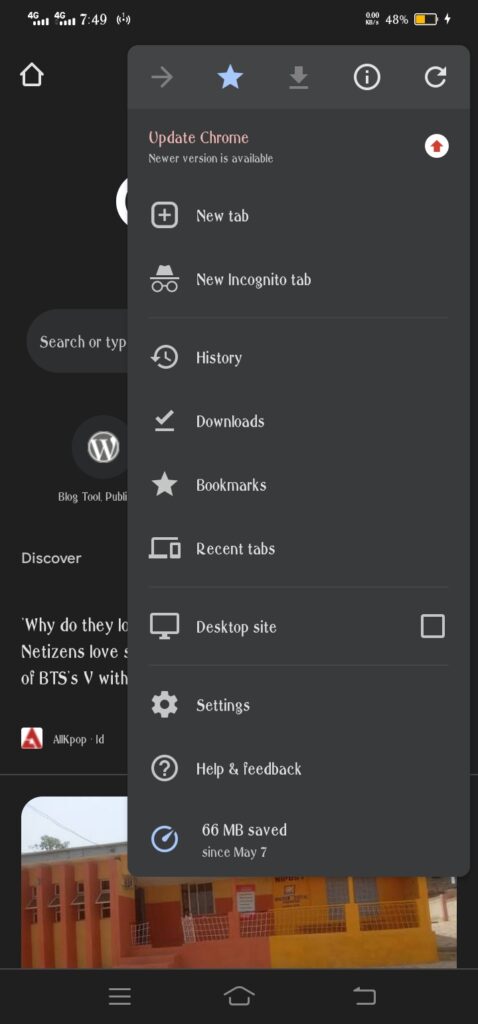
- Check to see if there is a link to the Incognito Mode at the very top. When you are surfing privately, you will see an icon for a mode called “Incognito.”
When you pick the System Default option in Chrome, the browser can automatically choose between the Light and Dark themes, depending on the parameters of your device.
Read About how to resolve Mcdonald’s app not working properly
Changing Chrome’s setting to night mode on iPhones and iPad
With the introduction of iOS 13, Apple included a dark mode across its whole operating system. This included the iPhone as well as the iPad.
Since then, a new version of Google Chrome for iOS has been released to address this issue.
Chrome will automatically adjust to your preference once you have ensured that the Dark Mode setting under Settings > Display > Dark Mode is turned on.
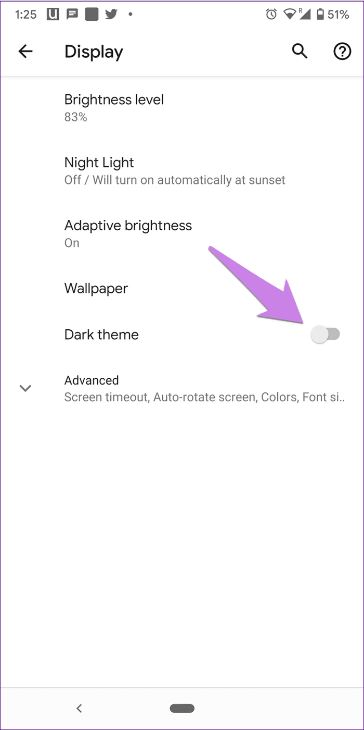
Making the switch to dark mode in Chrome for Windows 11
- Navigate to the Settings menu, choose “Personalization,” then click “Colors,” and then scroll down until you find the switch labeled “Choose your default app mode.”
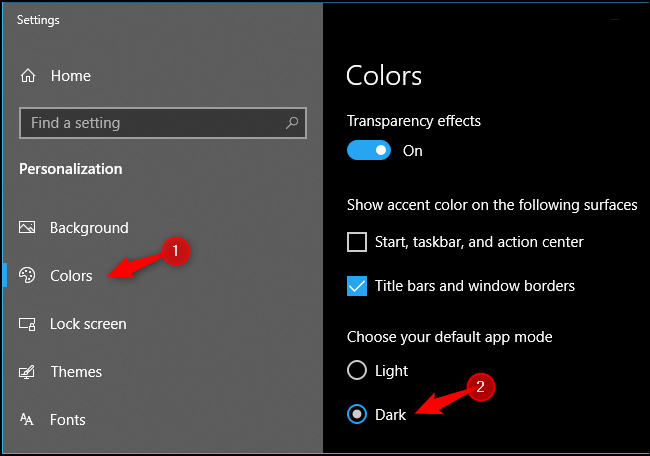
- If you set this to “Dark,” the color of any applications that have a native dark mode—including Chrome—will be altered. There is no requirement for you to restart your browser at this time.
Making Chrome’s appearance on macOS uses a dark theme
1. Navigate to the ‘System Preferences’ menu, pick ‘General,’ and then click the ‘Appearance’ option.
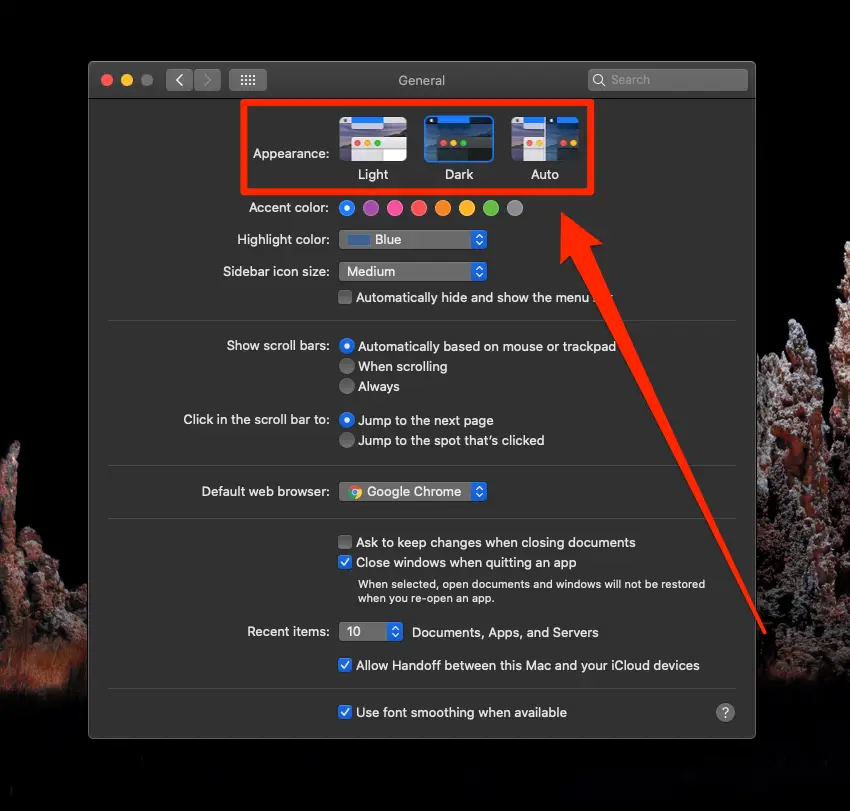
2. Make your selection using the “Dark” option. As is the case with Windows, any software that already has a dark mode built-in will switch to it without requiring any additional action from you.
FAQ
Is dark mode better for your eyes?
Even if switching to dark mode offers a lot of advantages, it might not be the best thing for your eyes. The use of the dark mode is beneficial since it is gentler on the eyes than a screen that is completely white and bright. However, utilizing a dark screen causes your pupils to dilate, which makes it more difficult for your eyes to concentrate on what’s being displayed.
Does dark mode save battery life?
Surprisingly, the study indicates that toggling to dark mode on a cellphone is unlikely to have a significant impact on the device’s battery capacity. Even while it consumes less juice than a standard light-colored theme does, the difference is not expected to be evident “given the way that the vast majority of consumers use their phones daily.”
How do I obtain dark mode?
- Launch the app for configuring your device’s settings.
- Choose the Accessibility option.
- To use the dark theme, go to “Display” and turn it on.
Is there a way to search Google in a dark mode?
Click on the Settings link that is located in the far right-hand corner of the homepage for Google Search. After that, select “Appearance”; if you can’t find it under “Settings,” select “Search Settings,” and then select “Appearance” from the left panel of the screen that appears. Select from – Phone default, Dark, and Light.
What are the steps I need to take to alter the look of Google Chrome?
- Launch Google Chrome on your PC.
- To access the settings, click the More button in the top right corner.
- Click “Themes” under the “Appearance” menu. You can also view the collection by going to Chrome’s Web Store and selecting Themes from the menu.
- To see a preview of each of the available themes, click on the thumbnails.
- Click the Add to Chrome button whenever you come across a theme that you’d want to use on Chrome.
Conclusion
The transition to the dark mode in Google Chrome on any device is not only amazingly simple, but it is also highly recommended. It not only lessens the likelihood of experiencing eye strain in environments with low levels of illumination, but it also lessens glare on screens and helps save money.
If you liked this article, then please subscribe to our YouTube Channel for WordPress video tutorials. You can also find us on Twitter and Facebook