Whatsapp is one of the most popular social media platforms. Its unique features make it widely used by billions of people in the world today. What makes WhatsApp even more unique is the Whatsapp status. With this feature, you can easily view your contact videos and pictures.
WhatsApp is an app for texting friends you have their contacts. While this app is not limited to texting alone, you can also post pictures, and videos, or share your text on WhatsApp status. Also, you can view your contact’s stories and if they interest you enough, you can download them. But how to download Whatsapp status?
Regardless of your mobile device, whether android or iOs, there are several methods on how to download Whatsapp status. Most of these are easy steps, and can also be easily applied.
Generally, WhatsApp stories can only last for 24 hours. However, the poster of status can choose to delete the contents before the deadline for the photo/video. So this is where ‘how to download Whatsapp status’ comes into the picture.
Nonetheless, in this overview, we will provide a guide on how to download WhatsApp status (videos and pictures), for both android and iOs devices.
Related: How to clear your browser cache on all devices
How To Download Whatsapp Status Video On iPhone
For years Whatsapp has been serving its users with unique features that make conversations interesting. Ranging from the emoticons, stickers, and status, when your contact posts a picture or video, you can easily download them without the need to ask for their permission. But how to download Whatsapp status on iPhone?
First, you need to understand that there is no direct access to the download status on iPhone. However, this is not impossible to do because there are other easy ways in which you can download them.
Also, downloading a contact’s status on iPhone is not as direct as downloading them on an android device, but there are a few ways you can download them with your iOs device. Check out our step-by-step guide on how to download Whatsapp status on iPhone in this overview.
Related: How to pay with cash app in store without card
Method 1: How To Download Whatsapp Status On iPhone (pictures)
As said earlier, there is no direct status saver on iPhone (for now). However, here are a few methods on how to download Whatsapp status on iPhone:
Method 1: Downloading through a screenshot:
- Step 1: View the status
While this works for any device you are using. It also works for iPhone users. When you view the status you wish to download, you can easily take a screenshot of the picture, and it will be saved on your phone. - Step 2: Take the screenshot
While status may last for 24 hours, viewing them only takes a few seconds. During these few seconds, you can take a screenshot of the status you wish to download. Screenshots are automatically saved to your iPhone device. - Step 3: Edit the picture
Editing the picture is left to whether you want to repost or not. Editing the picture can be done by cropping the irrelevant parts or adding filter effects to the picture. You can choose to repost the picture or have them saved on your device for future use. - Step 4: Repost
When you take a screenshot of the status, you can repost the edited version or simply repost the picture as a screenshot.
Related: Computer Engineering Degree Programs
Method 2: Downloading through the status saver app:
Getting a third-party app on iPhone can seem like a long process due to restrictions to other apps. However, you can download pictures using a status saver. Here is a guide on how to download Whatsapp status using status saver:
- Step 1: Download the status saver app from the app store
First, you need to download the status saver app from the app store. While there are varieties of apps that claim to help download statuses, you should download the official status saver first. - Step 2: Tap on the status saver
Downloading and installing the app doe not take long, and start downloading, you should open the app. - Step 3: Tap on the status you wish to download
Then, tap on the statuses you wish to download. Note that, when you view the WhatsApp status of your contact through this app, the contact will not see you on their view list. - Step 4: Select the share option
Once you have the picture you wish to download, select the share button. The share button will give you access to save the status in the photos or to a third-party files app. - Step 5: Save the image on your chosen location
Decide on the location you wish to share the status, and voila, the download is complete.
Related: Best Ai Art Generator To Use
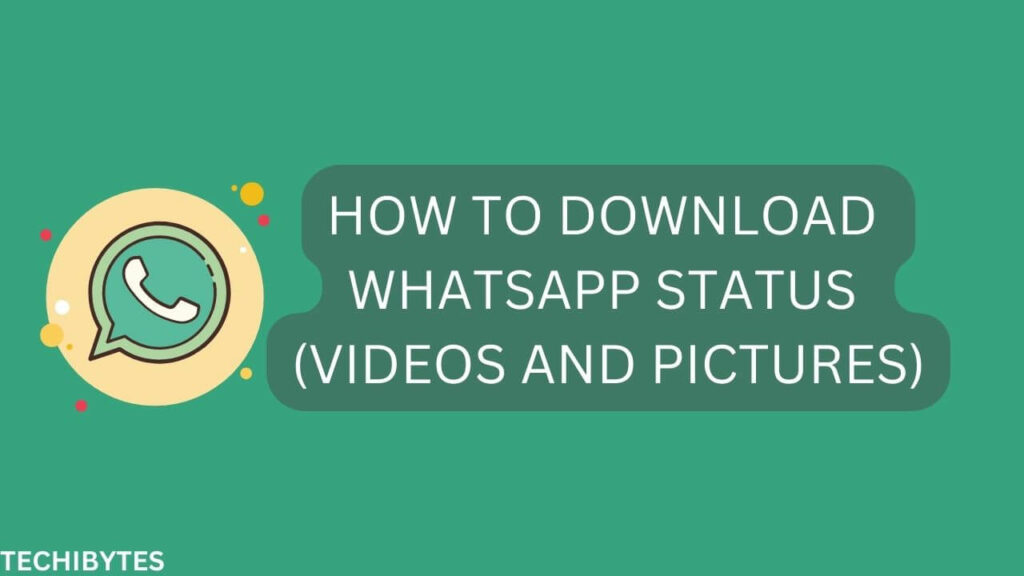
Method 3: Downloading through Whatsapp++:
Unlike android devices, there are several ways in which you can download Whatsapp through other applications. However, with iPhone, you cannot directly save statuses aside from using a third-party Whatsapp.
WhatsApp++ is the only software that can tweak your iPhone into downloading your contact’s status. However, Whatsapp++ is not available on the app store, but you can get this software via BuildStore. Note that this comes with a subscription of $20 per month or $240 per year.
Here is a step-by-step guide on how to download Whatsapp status using Whatsapp++:
- Step 1: Uninstall the official Whatsapp:
First, you need to uninstall the official Whatsapp from your device. - Step 2: Register on BuildStore:
Then, sign up on BuildStore. This sign-up will require you to register your device on the platform. - Step 3. Open safari:
On your device, open safari and visit the Whatsapp++ web page. - Step 4. Install:
Install Whatsapp++ and register your Whatsapp phone number. - Step 5. Launch WhatsApp++:
Launch the app by using it for chats, calls, stories, and others - Step 6. Download the status:
To download a contact’s status, click to view the status. While playing the status, you will find the download button on the right side below. Click on the download button, and the picture will be saved in the photos or file app.
Related: Importance Of Social Media Listening

How To Download Whatsapp Status Video On iPhone
Downloading a Whatsapp status video on iPhone is quite similar to Downloading a picture. Nonetheless, here is a guide on how to download Whatsapp status videos on iPhone:
Method 1: Downloading through screen recording:
- Step 1. Control centre:
First, you need to open the control centre on your iPhone, then select the screen recording option. - Step 2. Open Whatsapp and record:
You should know that once you click on the screen recording option, your iPhone is already screen recording. Then, open your Whatsapp and click on the status you want to download. This process will screen-record the status. - Step 3. Edit the video:
Once you have screen recorded the status, swipe down and click stop screen recording from the notification bar. You can then proceed to edit the parts needed for the video.
Related: Biggest Fintech Companies In America
Method 2: Downloading through Whatsapp++:
Here is a step-by-step guide on how to download Whatsapp status videos using Whatsapp+++:
- Step 1. Uninstall the official Whatsapp:
First, you need to uninstall the official Whatsapp from your device. - Step 2. Register on BuildStore:
Then, sign up on BuildStore. This sign-up will require you to register your device on the platform. - Step 3. Open safari:
On your device, open safari and visit the Whatsapp++ web page. - Step 4. Install:
Install Whatsapp++ and register your Whatsapp phone number. - Step 5. Launch WhatsApp++:
Launch the app by using it for chats, calls, stories, and others - Step 6. Download the video:
To download a contact’s video, click to view the status. While playing the status, you will find the download button on the right side below. Click on the download button, and the video will be saved in the file app.
Related: How to get a google voice number
How To Download Whatsapp Status On Android
There are several options available on how to download WhatsApp statuses for android users. However, you can download a contact’s status in two different ways.
First, by using google files to save Whatsapp statuses or by using third-party applications.
Here are other Whatsapp MOD apk apps to download
Method 1: Downloading through google files:
- Step 1. Download and install Google Files:
If you do not have a google file on your android, you can download it from the google play store. - Step 2. Click on the menu icon in the app:
Once you download and install google files on your device, you should click on the menu icon. Then, Click on the three dots icon. - Step 3. Select show hidden files:
From the three-dot icon, select show hidden files. This option will enable you to see hidden files. - Step 4. Go to the file manager:
Go to the file manager, then click on the Internal storage, then click on WhatsApp, then Media, and finally the Statuses. From the statuses, you will get to see the statuses of the contacts you have viewed. - Step 5. Copy and paste the photos:
Also, from the statuses, copy the picture you wish to download and paste it into the location of your choice. Voila! You will have the status available for your use. Related: Steps on how to delete cash app account
Method 2: Downloading through dedicated software:
Another easy way how to download Whatsapp status on an android device is by using dedicated apps for status saving. Several apps can help download whether pictures or videos directly to your gallery.
Here is a guide on how to download Whatsapp status using dedicated apps:
- 1. Download and install a status saver:
With an android device, you’d have access to lots of status saver apps. So, download and install one of your devices. - 2. Give the app access to your media:
Launch the app by opening it. Usually, the app will request access to your media and photos. Click on accept to give the app access. - 3. Decide on the status you wish to download:
On the desired status, Click on the save icon, and it will be ready to download. - 4. Save the picture to the desired location:
You can save the picture to any location of your choice, and that’s it.
How To Download Whatsapp Status Video On Android
It can be pretty bothersome to ask for a video directly from your contact. And that is why it is essential you know how to download Whatsapp status directly.
Similarly to download a picture on Whatsapp, you can also apply the same for your contact’s videos.
However, here are some methods on how to download Whatsapp status video on Android:
Method 1: Downloading through screen recording:
- 1. Swipe down the notification bar:
First, you need to swipe down the notification bar of your screen. - 2. Click on voiced screen recording:
When you click on the voiced screen recording, you will have the option to select voiced or silent screen recording. Then select your preferred choice. - 3. Edit the video:
Once you have screen recorded the status, swipe down and click stop screen recording from the notification bar. You can then proceed to crop the irrelevant parts of the video.
Method 2: Downloading through google files:
- 1. Download and install Google Files:
First, download and install google files on your device. - 2. Click on the menu icon in the app:
Once you download and install google files on your device, you should click on the menu icon. Then, Click on the three dots icon. - 3. Select show hidden files:
From the three-dot icon, select show hidden files. This option will enable you to see hidden files. - 4. Go to the file manager:
Go to the file manager, then click on Internal storage, then click on WhatsApp, then Media, and click on Statuses. From the statuses, you will find the statuses of the contacts you have viewed. - 5. Copy and paste the videos:
From the status, copy the video you wish to download and paste it into the location of your choice. Voila! You will have the status available for your use.
Method 3: Downloading through dedicated software:
- 1. Download and install a status saver:
Download and install a status saver on your device. - 2. Give the app access to your media:
Launch the app by opening it. Usually, the app will request access to your media and photos. Click on accept to give the app access. - 3. Choose the video you wish to download:
On the desired status, Click on the save icon, and it will be ready to download. You can save the picture to any location of your choice.
Conclusion
Having a vivid knowledge of how to download Whatsapp status will save you from asking your contacts for a picture or video always. While there may not be so many options available for iPhone users, there are countless third-party options that can suffix for android users. However, other methods are not included in this overview, but the listed ones will help in the long run of downloading status on Whatsapp. Nonetheless, we hope this overview serves as a guide to your search on how to download Whatsapp status.
FAQs
Which app is best for downloading Whatsapp status on the app store?
There are a few apps best for downloading Whatsapp statuses, and the status saver app is one of them.
How long does Whatsapp status last?
Whatsapp status lasts for as long as 24 hours before disappearing.
Which app is best for downloading Whatsapp status on the google play store?
There are countless options to select from when looking for apps that can save Whatsapp statuses, which includes a status saver.
Is the status saver app free on the app store?
Yes, the status saver is free to download on the app store.
Is BuildStore free on the app store?
Yes, BuildStore is free to download on the app store, but it requires a subscription of $20 per month and $240 per year.
If you liked this article, then please subscribe to our YouTube Channel for video tutorials. You can also find us on Twitter and Facebook
REFERENCES
Our Writers most times refer to other reputable publishers source to bring in more facts especially when it has to do with stats
- Techmesto.com
- Firstpost.com
- 7labs.com
Recommendations
Steps on how to delete cash app account
How to clear your browser cache all devices
How to pay with cash app in shore without card
20 most useful websites for students
How to fix instagram not sending sms code

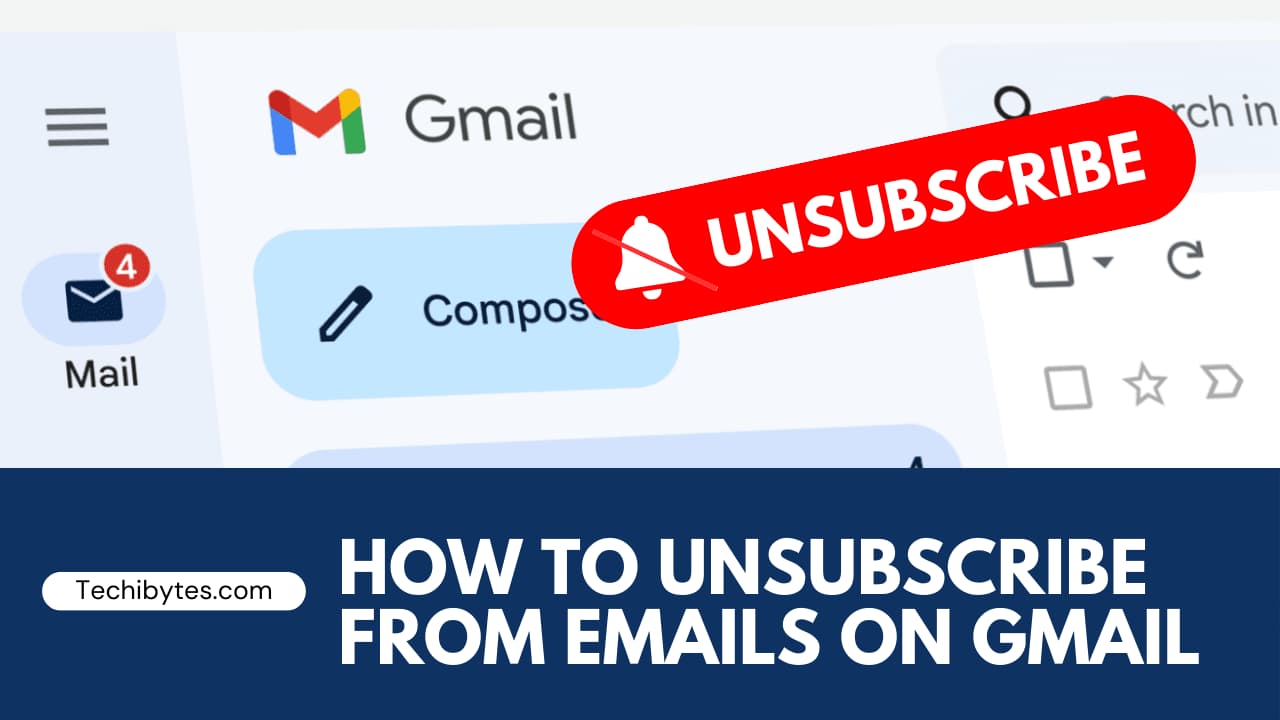
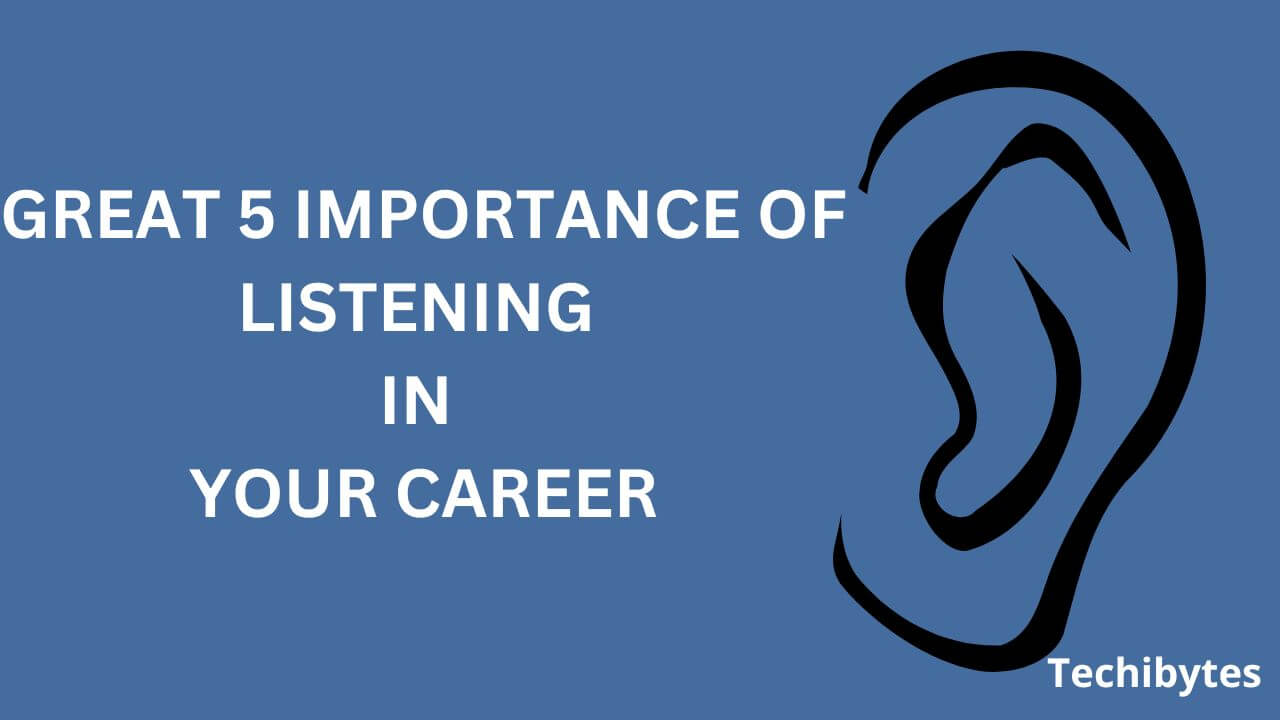



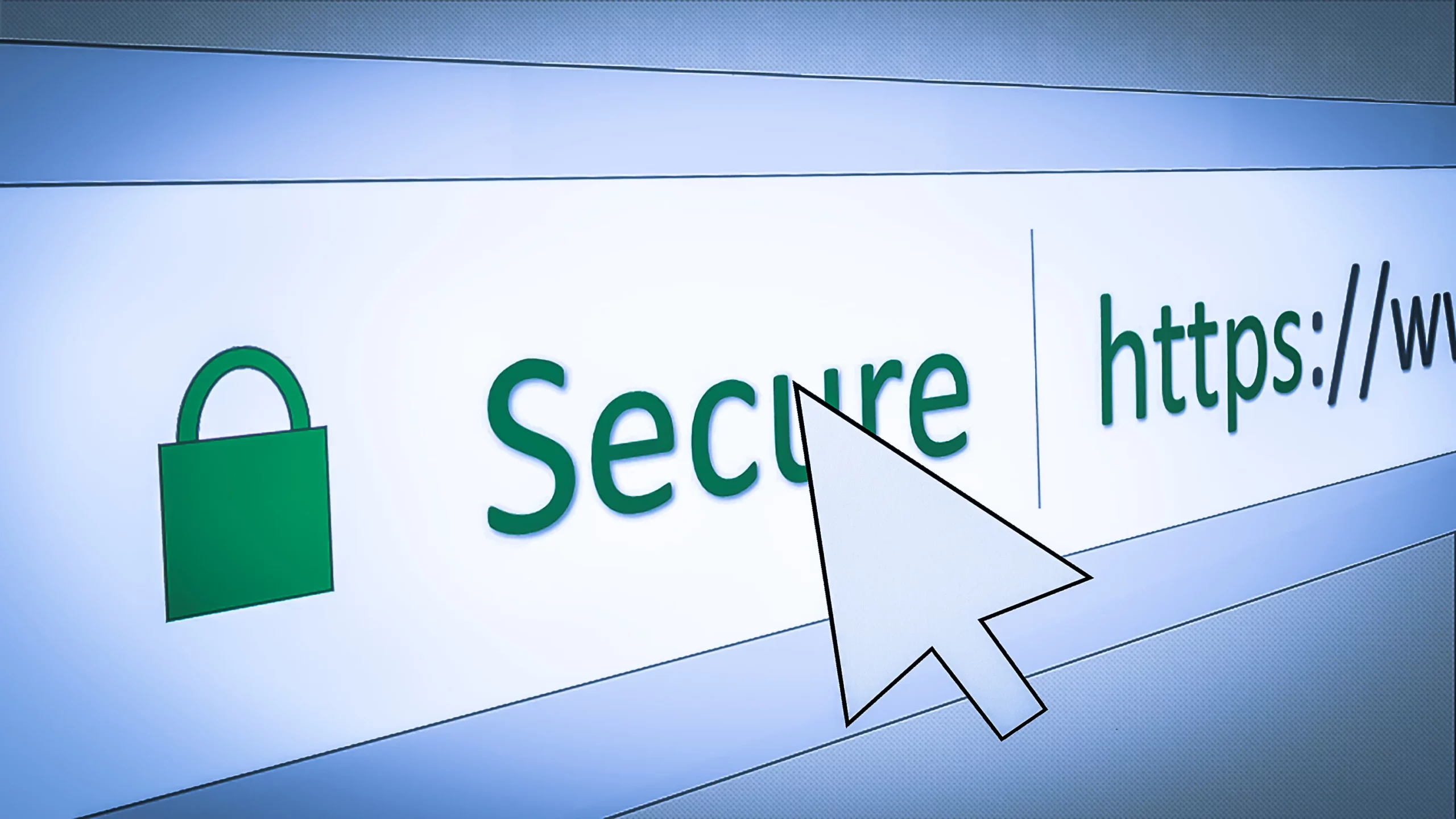


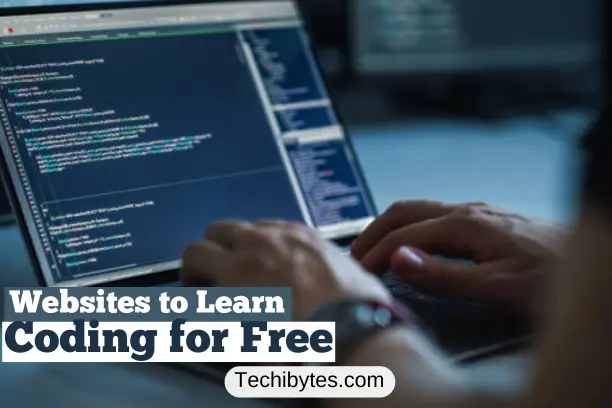
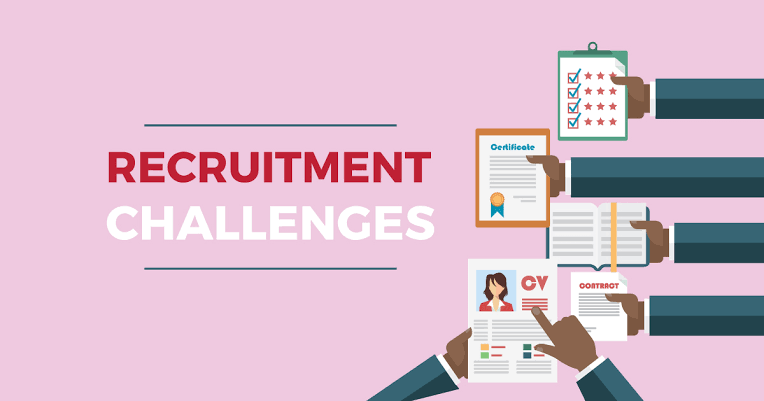
2 comments
Great job Techibytes!
Thank you!! glad you find it helpful