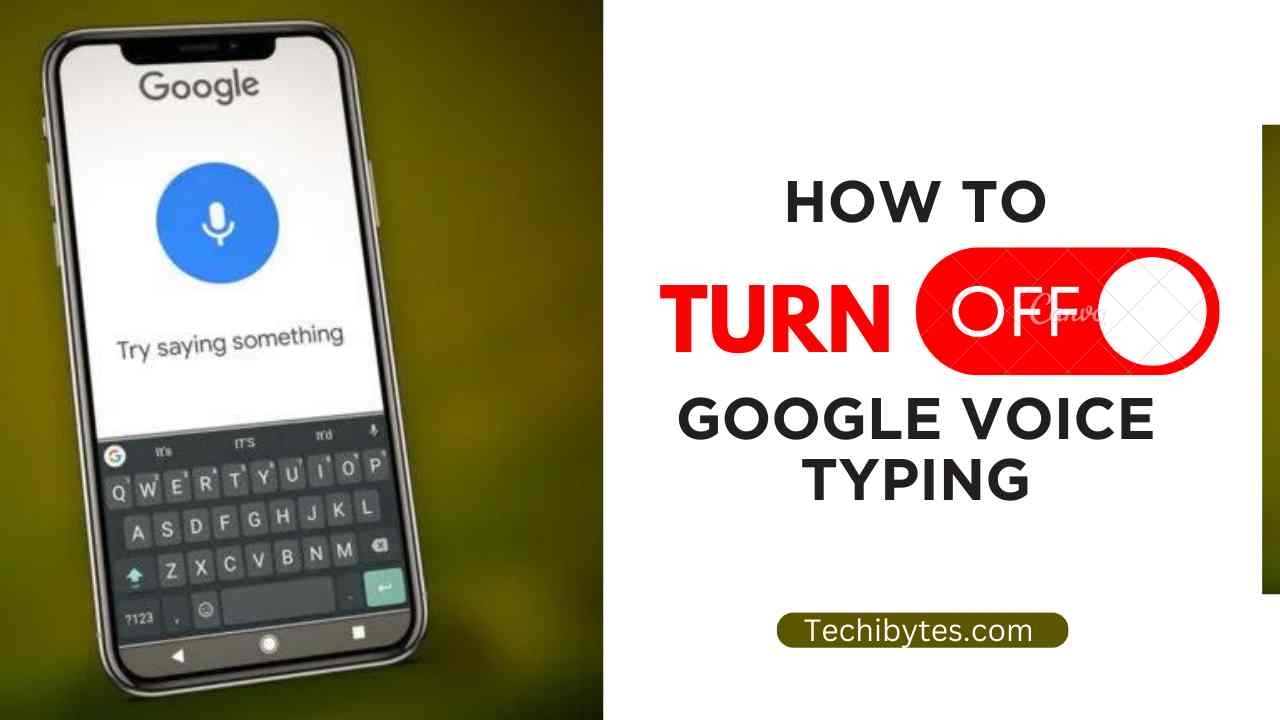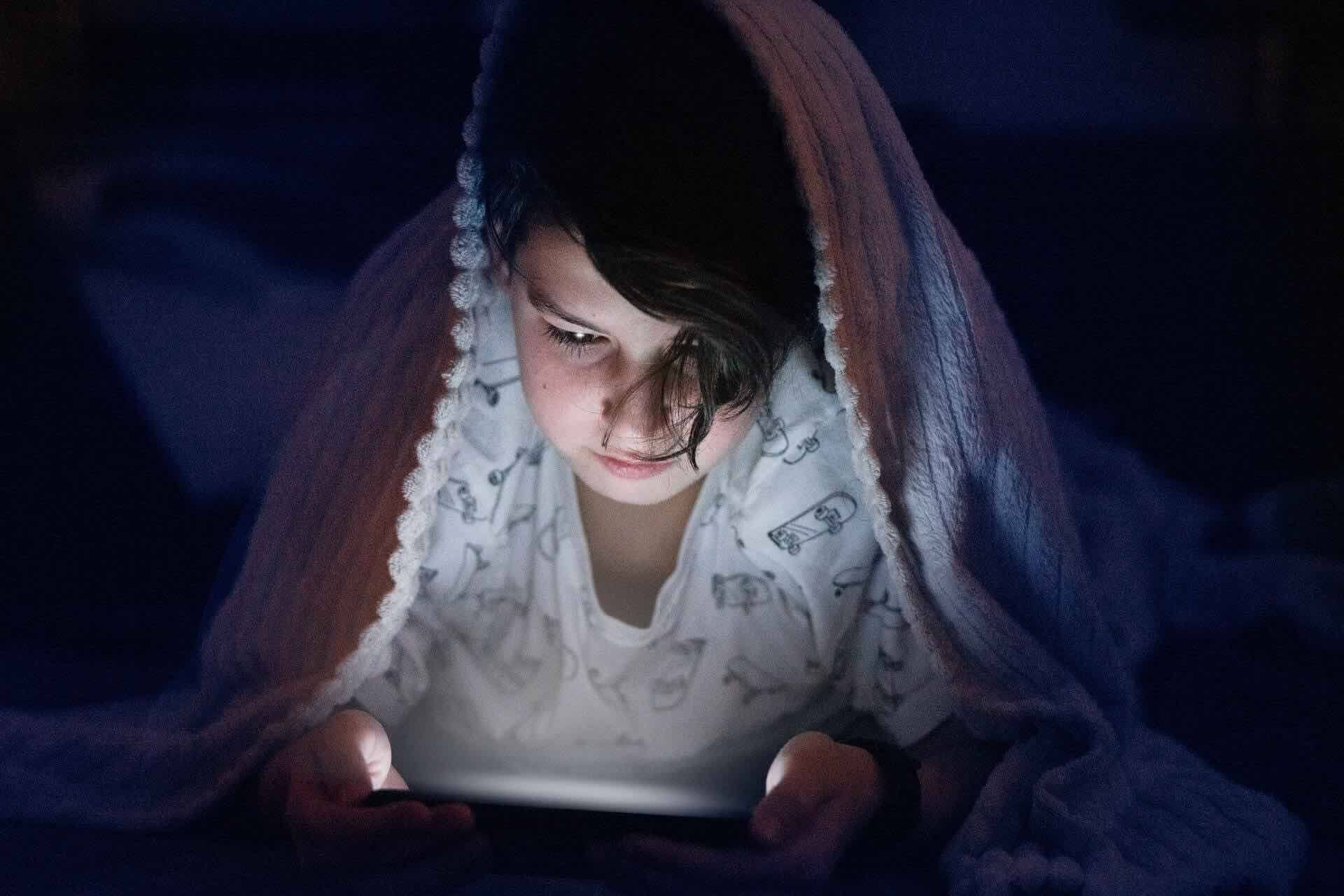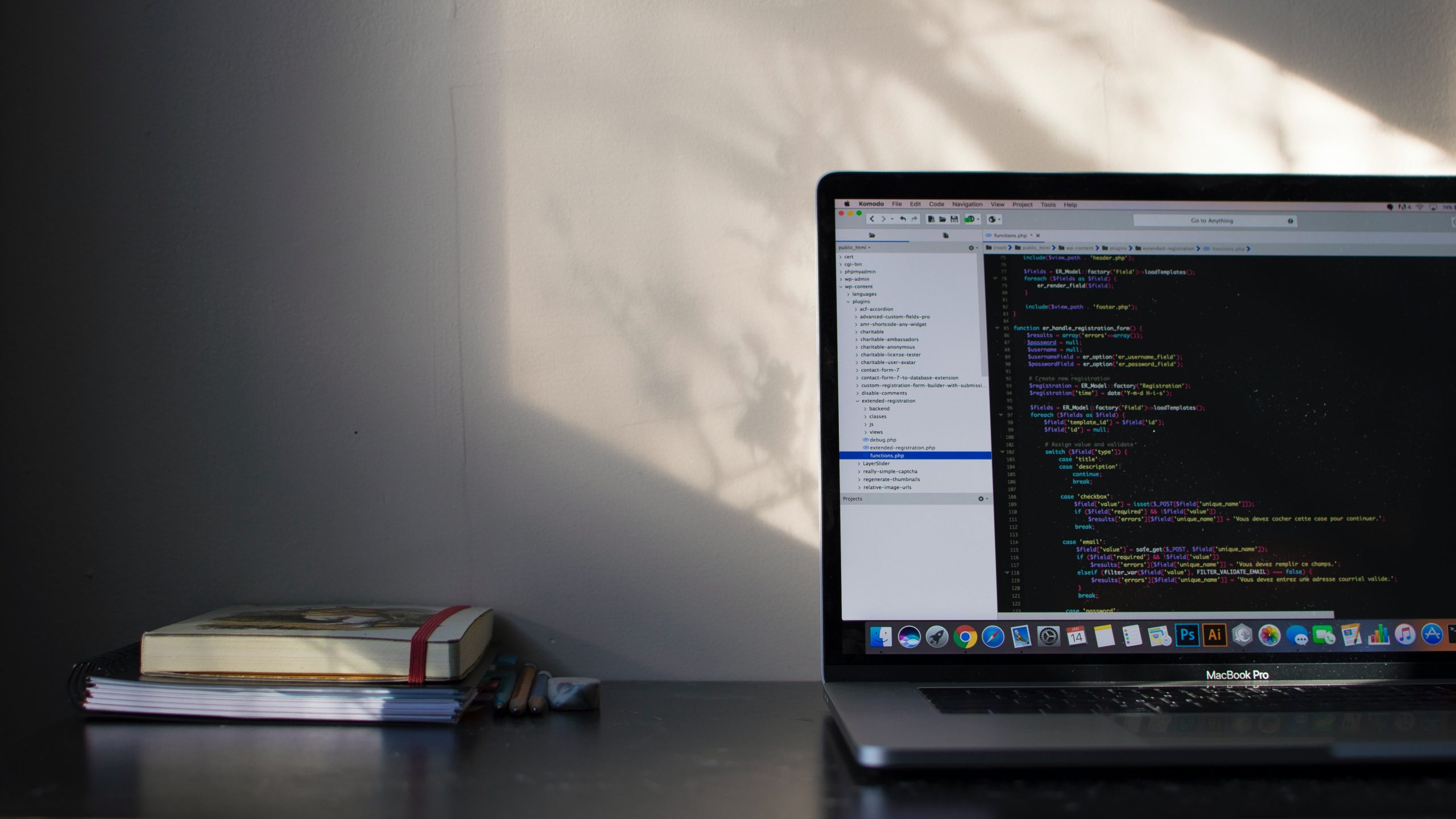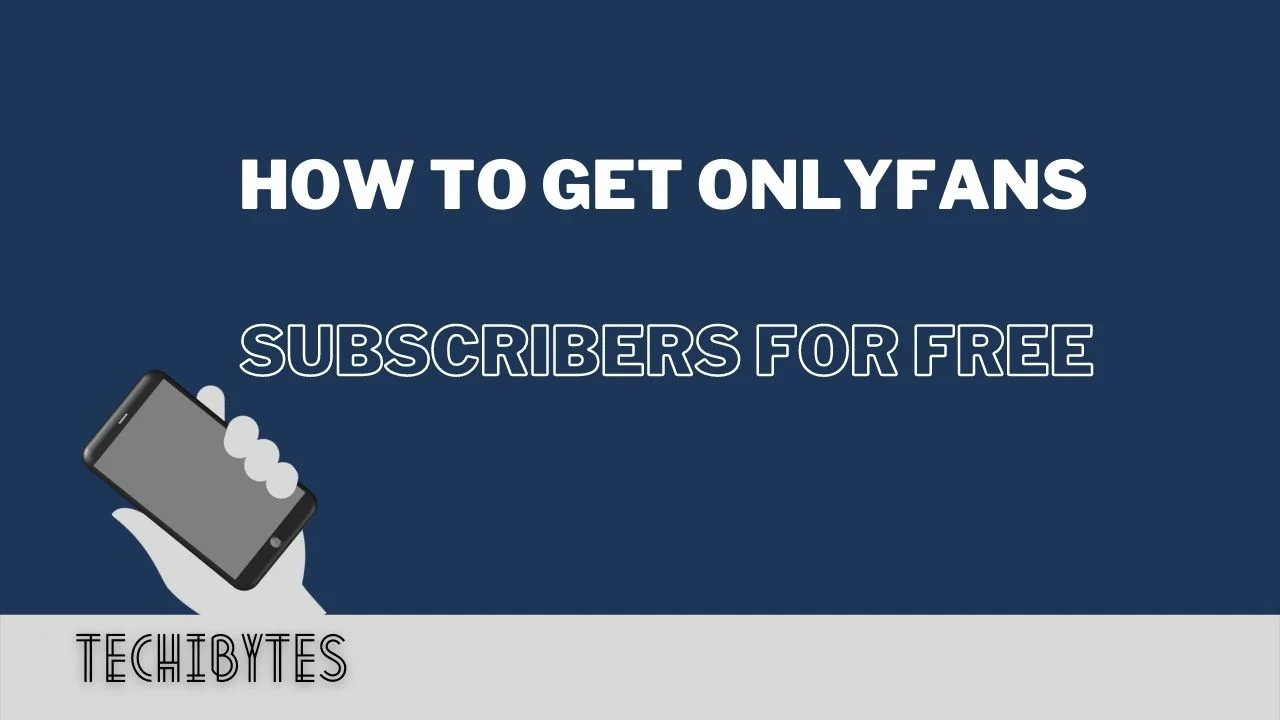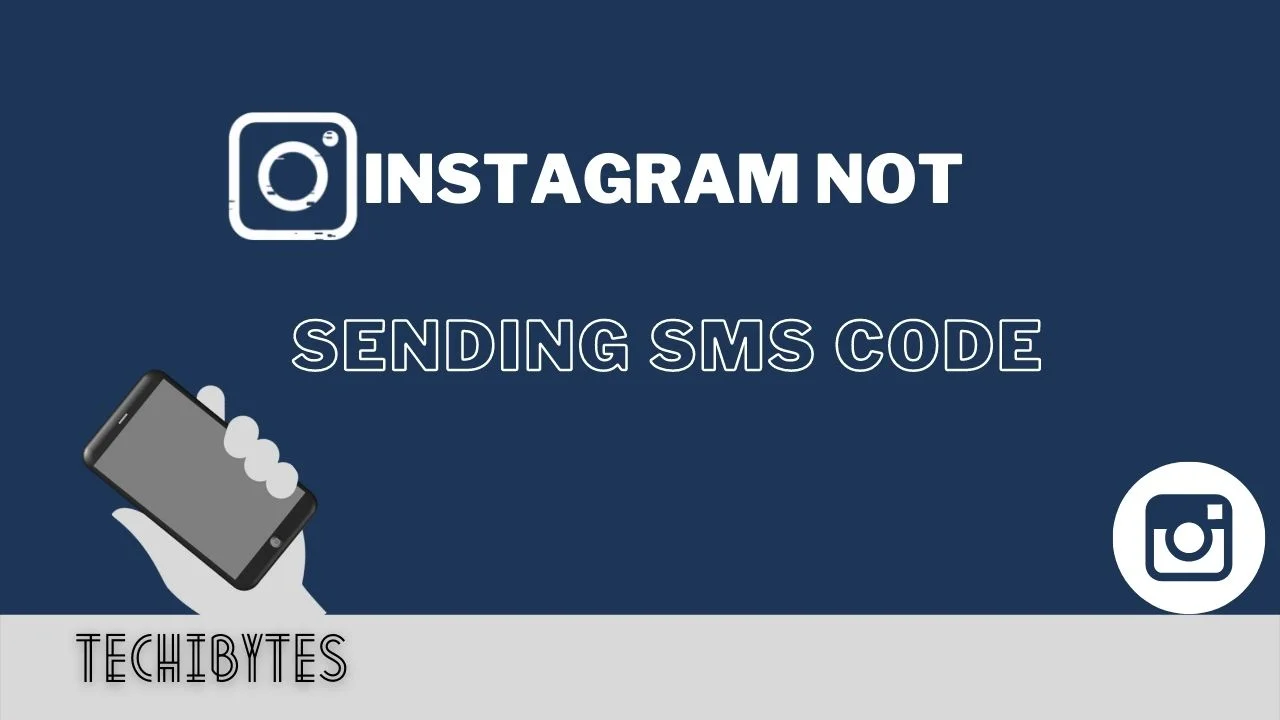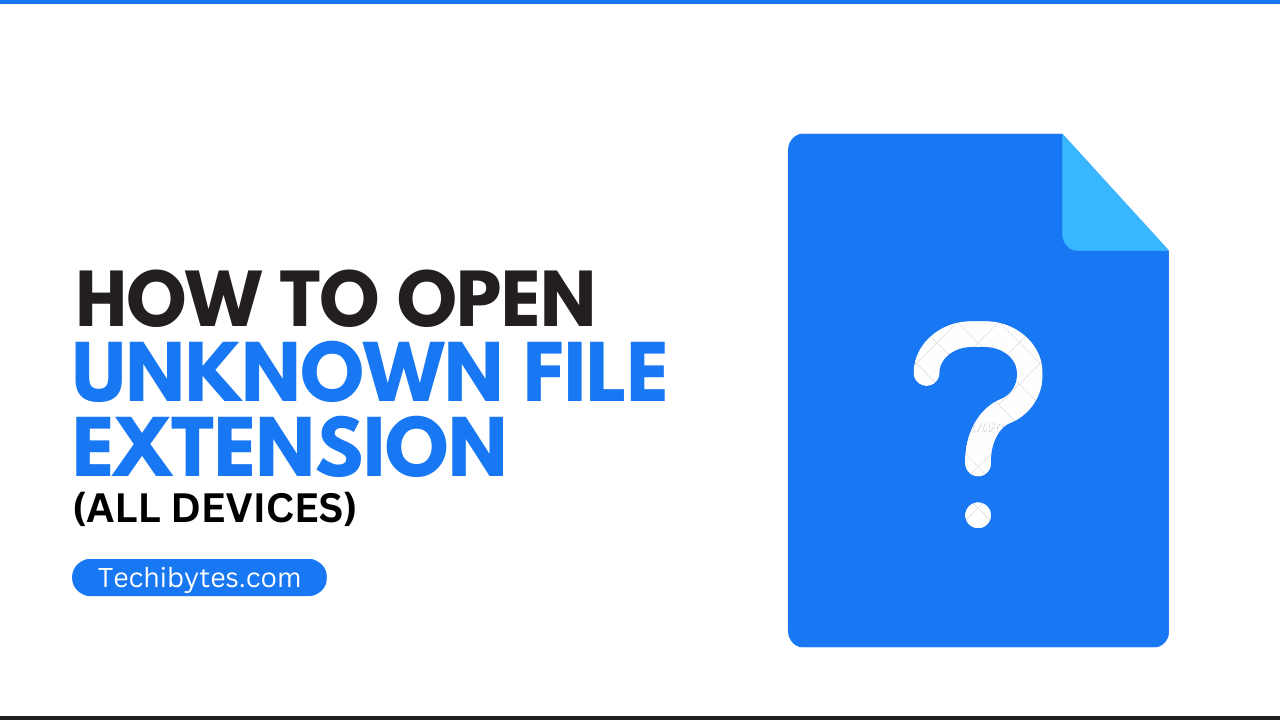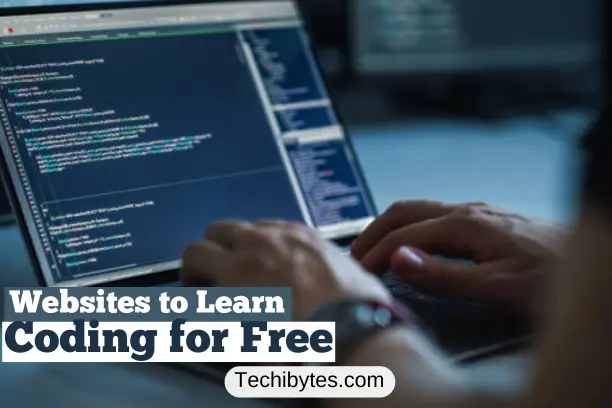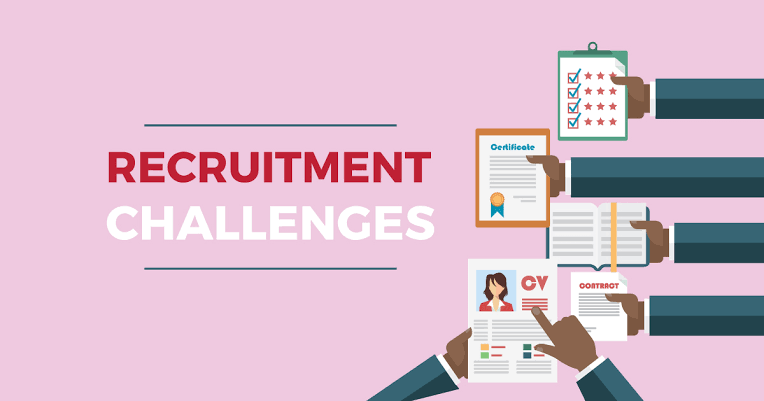Even though more and more people are using voice commands to text on smartphones or operate them, some individuals still find this function annoying. Sometimes you don’t want the feature to be active.
This can be because it occasionally produces undesirable outcomes and may make a user embrace it. You might be typing in sensitive data. Or perhaps you’re having trouble with it not understanding you enough.
In this post, we’ll be showing you how to turn off Google Voice Typing on all devices that support Google Voice Typing.
Table of Contents
WHAT IS GOOGLE VOICE TYPING?
Google Voice Typing is a free dictation tool for Google Docs and Google Slides, Google’s online word processor, and presentation apps. You need to have Chrome, Firefox, Edge, or Safari open on a Windows, Mac, or Chromebook device to use it. Android phones and tablets support Google Voice Typing as well.
With Assistant voice typing on Gboard, you can transcribe text using your voice. As you speak, punctuation is automatically applied. Even with the microphone still on, you can tap on your keyboard to type while dictating with your voice. Speaking text does not send data to Google servers; it remains on your device.
You Might Like: How To Get A Google Voice Number
WHY DO YOU NEED GOOGLE VOICE TYPING
Using Google Voice Typing makes typing super easy. Voice-To-Text functionality enables you to perform a variety of tasks with your voice, including sending emails in Gmail, responding to assignments in Classroom, addressing customer support issues, answering conversations, and learning pronunciations.
Google voice typing works on Google Docs, Google Spreadsheets, Facebook Messenger, Instagram Chats, Gmail, WordPress blogs, Slack, and any website with a text box. Another mind-blowing feature is that it is capable of understanding different languages.
Writing is challenging, and writers of all ages may struggle with it. For people who have trouble using the keyboard and mouse, such as those who have dyslexia or dysgraphia, voice typing can be especially helpful.
Voice typing can be a wonderful addition or modification to aid in the support of disadvantaged children. All students should be able to learn.
Google Voice Typing can create new opportunities for creative workspaces and significantly reduce sitting time.
You can more accurately record your thoughts and memos while you’re free to roam around your house, office, or park. More walking will be good for your body, and being in a creative flow will be good for your mind.
Also, We get bogged down by minor details far too frequently when writing. Does the order here make sense? Are the tone and manner appropriate, or does it sound overly mechanical?
Speaking directly into a microphone makes it far simpler to sound like a real person and to create a recognizable and approachable voice.
REASONS TO TURN OFF GOOGLE VOICE TYPING
As much as speaking to your keyboard can be very exciting and easy, sometimes you need a little privacy. It’s not in all cases that you can talk to your keyboard, especially if you’re in public. In situations like this, you’ll most probably rather type than use Google voice typing.
Google Voice Typing works with an internet connection. If you’re in a place where you’re out of network coverage, Google voice typing won’t work. So you’ll need to turn it off.
You’ll also need to turn off Google voice typing when the Google assistant is malfunctioning or not typing exactly what you’re saying. Because having to edit your text over and again seems counterproductive. You’d rather just type.
You Might Also Like: Powerful Tips On How To Screen Share On Chromebook
HOW TO TURN OFF GOOGLE VOICE TYPING
1. How To Turn Off Google Voice Typing On Android Using Settings
Follow these steps to turn off Google Voice typing on Android or Samsung devices:
- Step 1: Open ‘Settings’ on your Android or Samsung device.
- Step 2: Tap ‘System’.
- Step 3: Tap ‘Languages & input’.
- Step 4: Tap ‘Virtual keyboard’.
- Step 5: Tap ‘Manage keyboards’.
- Step 6: Select ‘Google voice typing’ to turn it off.
2. How to Turn Off Google Voice Typing Using Gboard: Method 1
- Step 1: Open ‘Settings’ on your Android device.
- Step 2: Tap ‘System’.
- Step 3: Tap ‘Languages & input’.
- Step 4: Tap ‘Virtual keyboard’.
- Step 5: Tap ‘Gboard’.
- Step 6: Tap ‘Voice typing’.
- Step 7: Tick ‘Use voice typing’ to turn it off.
3. How to Turn Off Google Voice Typing Using Gboard: Method 2.
Step 1:
Launch any app that makes use of a keyboard; Eg, Notes, messages, or any social media texting app. (Make sure you have Gboard as your default keyboard)
Step 2: Select the settings icon when Gboard pops up.
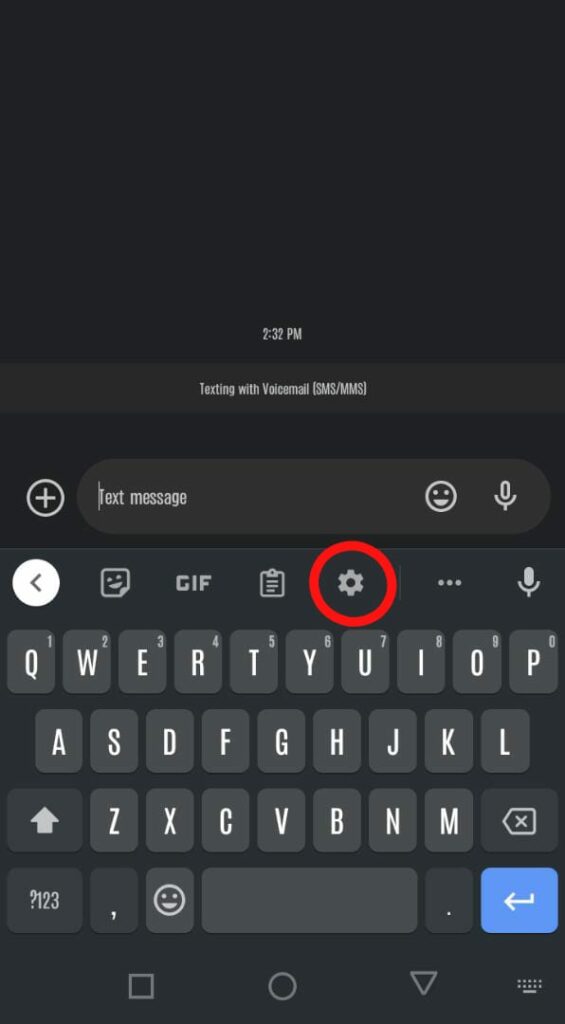
Step 3: Select ‘voice typing’
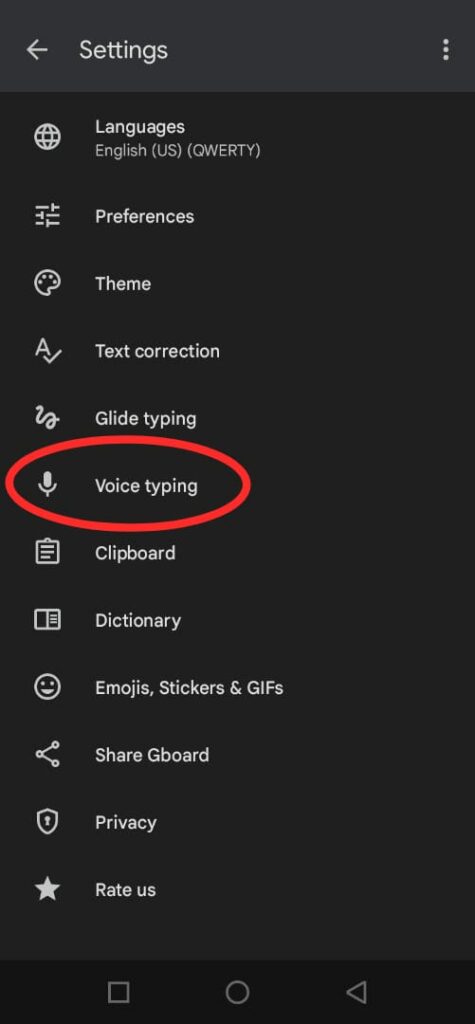
Step 4: Tap ‘Use voice typing’ to deactivate
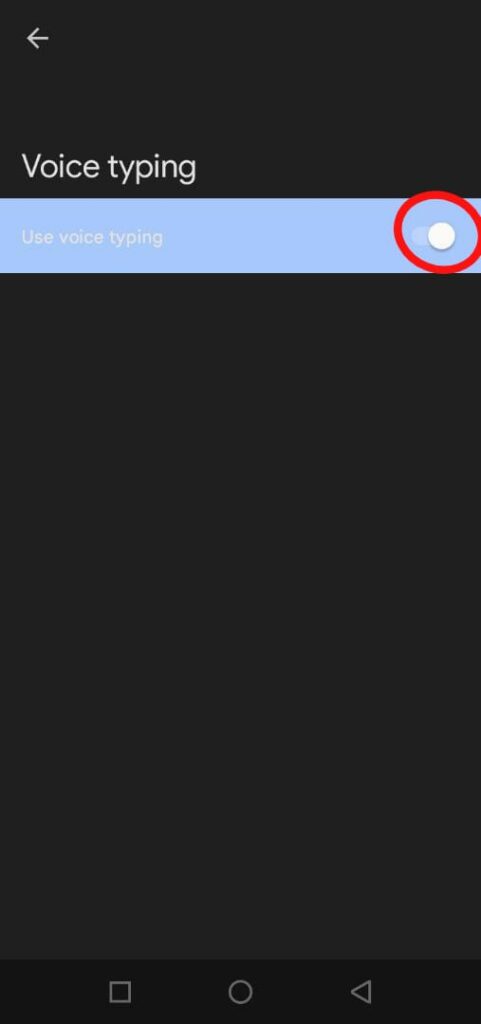
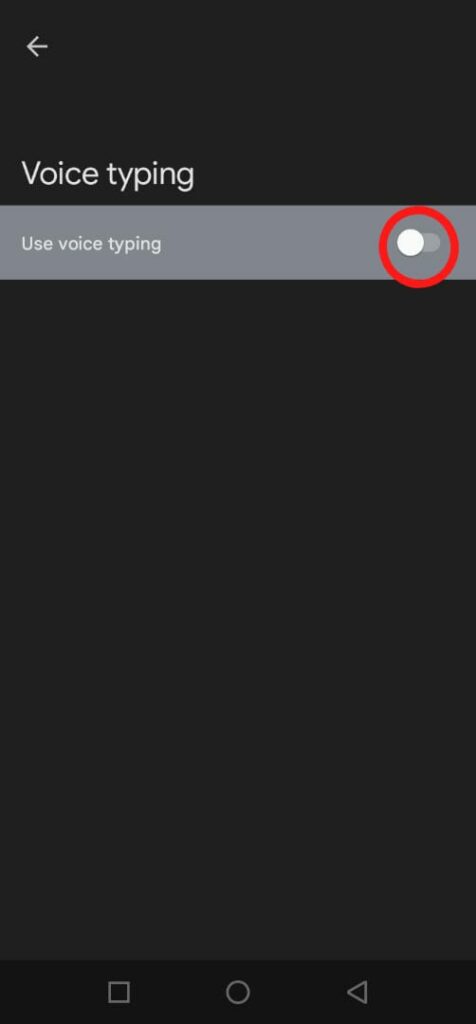
You Might Also Like: How To Deactivate Call Busy (Best Full Guide)
HOW CAN I DISABLE VOICE ASSISTANT ON ANDROID DEVICES
Follow these instructions to disable Voice Assistant on an Android device:
- Step 1: Go to the “Settings” app on your Android device.
- Step 2: Go down the page and click “Accessibility.”
- Step 3: Select “Screen reader” or “Voice Assistant.”
- Step 4: Press the button next to “Voice Assistant” or “TalkBack.”
Once you have finished these steps, your Android device will no longer have Voice Assistant. Simply go back to the original settings and flip the switch back on if you ever want to turn it back on. Although the specific steps may differ slightly based on the Android version and the device you are using, these broad guidelines ought to work for the majority of Android devices.
HOW DO I SWITCH TO GOOGLE VOICE TYPING?
You can enter text into your phone mostly via the keyboard, but you might also want to use voice typing. Follow these steps to switch to Google Voice Typing:
- Step 1: Open the text entry program that you want to utilize.
- Step 2: Hold down the microphone icon on the onscreen keyboard. You can also slide open the Notifications panel, select Change keyboard > Google voice typing, and then type.
- Step 3: Say the words you want to input when you see the moving microphone symbol and the phrase “Speak now.”
When Google Voice is turned on, you can return to keyboard input by hitting the keyboard icon after pausing voice input with the microphone icon.
You Might Like: How To Find IP Address On iPhone (solution)
WAYS TO FIX GOOGLE DOCS VOICE TYPING NOT WORKING
1. Use a Chromium-Based Browser
The most frequent reason for not being able to use voice typing is that it only functions on Chromium-based browsers like Microsoft Edge and Google Chrome.
To use voice typing on Google Docs, you must use the web version of the program through a Chromium-based browser on a desktop or laptop running either Windows or Mac.
You cannot utilize voice typing on Google Docs if you’re using a different browser, such as Firefox or Safari. On non-Chromium browsers, you also won’t be able to use a few additional capabilities, like offline typing. The function is not available on the Google Docs app for iPhone and Android mobile devices.
2. Check Microphone Access Permissions in the Browser
When a website wants access, Google Chrome asks for authorization before accessing any peripherals. After installing Google Chrome for the first time on Windows, you’ll see a box at the top of the browser asking for permission to access the microphone when you try to utilize voice typing in Google Docs. Voice typing wouldn’t function if Google Chrome wasn’t given access to your microphone.
3. Check Microphone Access Permissions in Windows
Windows offers built-in microphone settings where you can authorize or restrict apps from accessing the microphone, similar to Google Chrome. You’ll need to adjust this in the Windows Settings app if Chrome doesn’t already have access to your computer’s microphone to use voice typing.
4. Use the Built-In Troubleshooter
Windows 11 comes with several built-in troubleshooters, including one for microphone problems. Use the built-in troubleshooter to check if Windows can identify and resolve the issue if you haven’t been able to resolve the voice typing issue so far.
5. Check the Microphone Volume
The Windows microphone volume may be set too low if your voice typing appears to start on the screen but doesn’t seem to record any sound. Check to verify if Windows recognizes speech input from your internal or external microphone when you turn up the volume.
You Might Like: How To Clear Your Browser Cache (All Devices)
CONCLUSION
Some tools are just very helpful. But when they become burdensome, they just have to go! It is without a doubt that Google Voice typing is very useful and easy to use. But when it starts giving you trouble and making you less productive, you just have to deactivate it.
We hope our guide on how to turn off Google Voice typing was helpful. Kindly let us know what you think in the comment section below.
If you liked this article, then please subscribe to our YouTube Channel for videos relating to this article. You can also find us on Twitter and Facebook.
FAQs ON HOW TO TURN OFF GOOGLE VOICE TYPING
What is Google Gboard?
Google Gboard is a mobile device keyboard that supports voice typing. It makes it simpler to type or dictate messages, search terms, and other text inputs.
You can use the keyboard one-handed thanks to its design. Your device and Gboard work together without any issues. You’ll have access anywhere you need it after installing the app.
Is it possible to disable Google Voice Typing on all Android devices?
Your preferences on one device have an impact on others if your Google profile is connected to all of them. Any of them will support voice typing if you activate it on one. When you disable it on one device, it also disables all others that are using the same profile.
Is Google Voice Typing Accurate?
Although accurate, voice typing is reliant on the caliber of the audio input. Google Voice’s typing accuracy is typically 79%. However, if you speak quickly or your audio input quality is poor, it might not be as accurate. Although it might not appear significant at first, this error could have serious repercussions.
What will happen if I disable Google Assistant?
Regardless of your motivation, Android users may easily disable Google Assistant. Your access to the Assistant’s features will be fully terminated if you do this. This won’t affect any other app but you won’t be able to benefit from Google assistant.
When I type, why does my Samsung phone speak?
For the benefit of people who are blind or have low vision, you can turn on a screen reader on Samsung devices to provide auditory feedback. To give you the most control over your phone, even if you can’t see it, Screen Reader uses a Voice Assistant that will describe what you touch, choose, and activate.
Why does Google Voice keep popping up?
Google Assistant’s most recent Android version is typically set as a button next to your phone’s left side. You immediately push them. The app appears. To turn off Google Assistant, all you need to do is change a setting, so you won’t have to worry about it popping up unexpectedly.
REFERENCE
- https://www.notta.ai
- https://appuals.com
- https://www.androidphonesoft.com