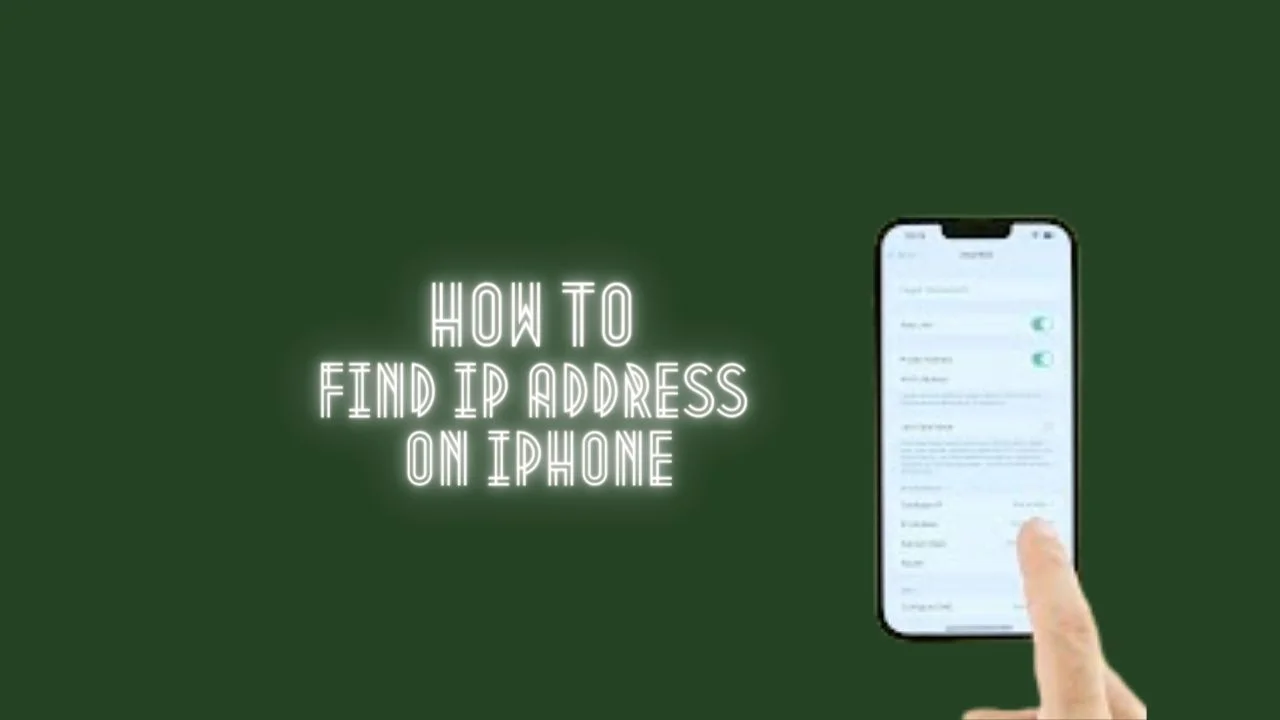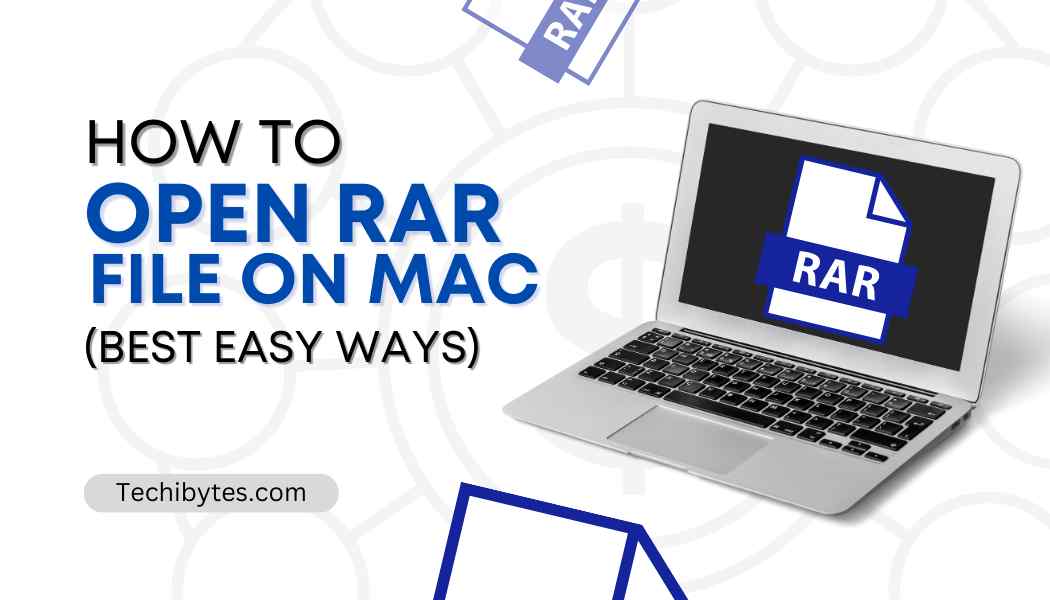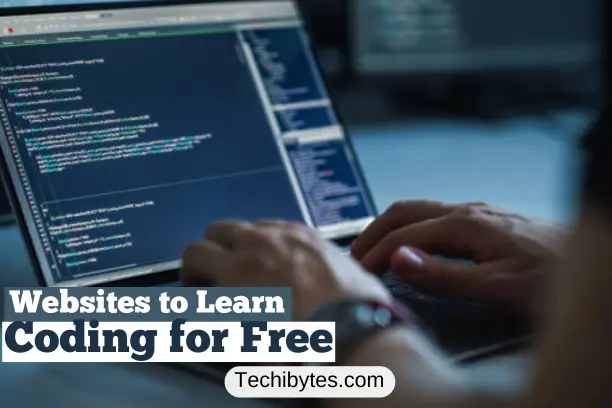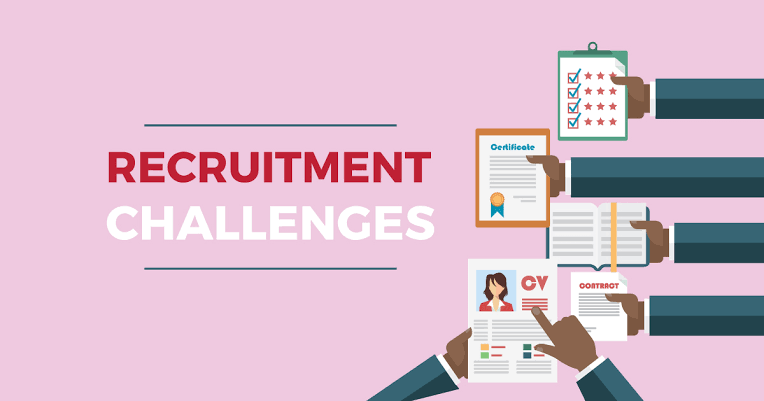Knowing How to find IP address on iPhone for your device(s) will save you a lot of trouble when the need for it comes up. An IP address is a string of digits that uniquely identifies your iPhone on the local network. In certain situations, it is beneficial to understand what it is. This unique identification allows other components connected to the same Wi-Fi network to transport data to and from your iPhone.
If this seems odd, think of an IP address as the home address of your iPhone. Digital information is sent to your iPhone using an IP address, much as physical mail is delivered to your house using a unique address. You will understand all you need to know about How to find an IP address on iPhone in this article.
What is an IP Address?
The IP address refers to an internet protocol address; it is a unique identifier assigned to a particular computer or computer network. When computers are linked to the internet, the IP address enables them to send and receive data.
Why do mobile phones have IP addresses?
When a smartphone joins a Wi-Fi network or cellular network, it receives an IP address. The IP address is utilized to identify and connect with the phone over the internet. When you transfer between networks, your mobile phone’s IP address may change.
How to find IP Address on iPhone
To view the IP address your iPhone obtained from your network, utilize the Settings application.
- Launch Settings on your iPhone to get started. Tap the “Wi-Fi” option then.
- Tap the ‘I’ icon next to your linked wireless network in the “Wi-Fi” menu.
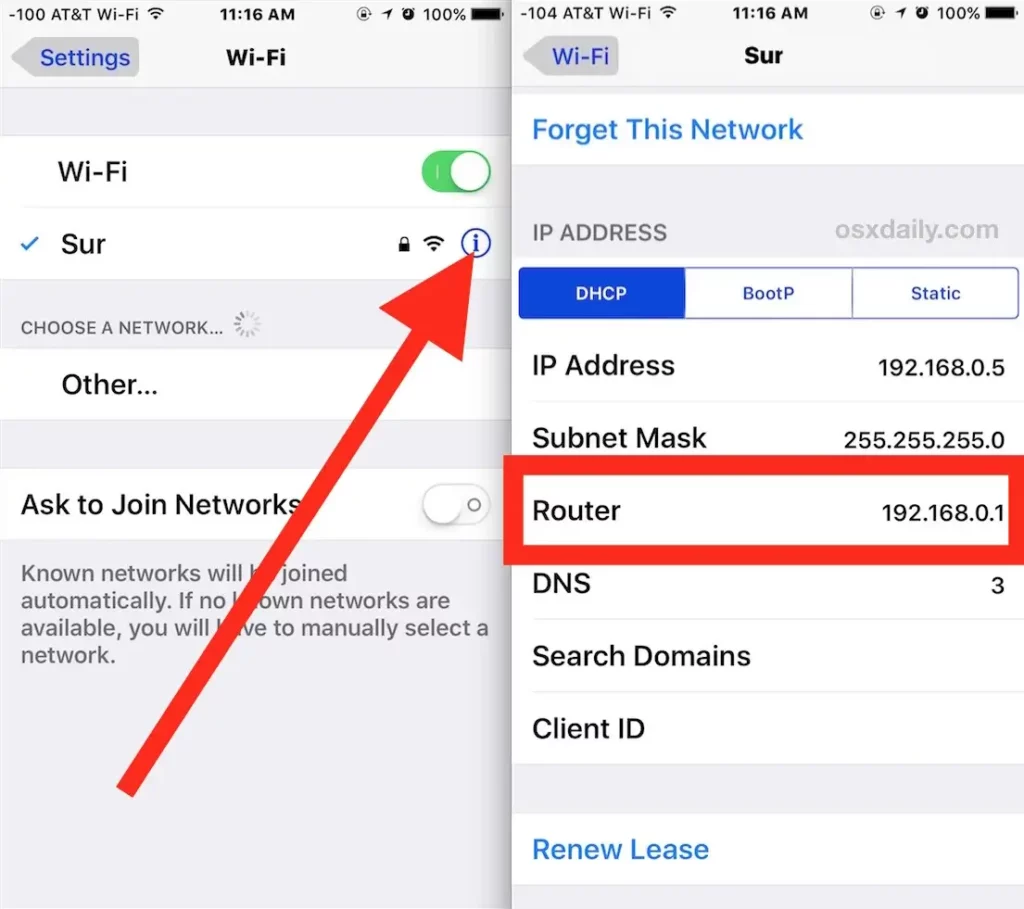
- On the network page, you will find your iPhone’s current private IP address next to “IP Address.” This is the string of numbers that identifies your device on the network.
With no Wi-Fi,
Without Wi-Fi, you must manually set up a new IP address to determine your iPhone’s IP address.
- Enter Settings.
- Select Wi-Fi.
- Navigate to your Wi-Fi network and click the ‘I’ in the circle.
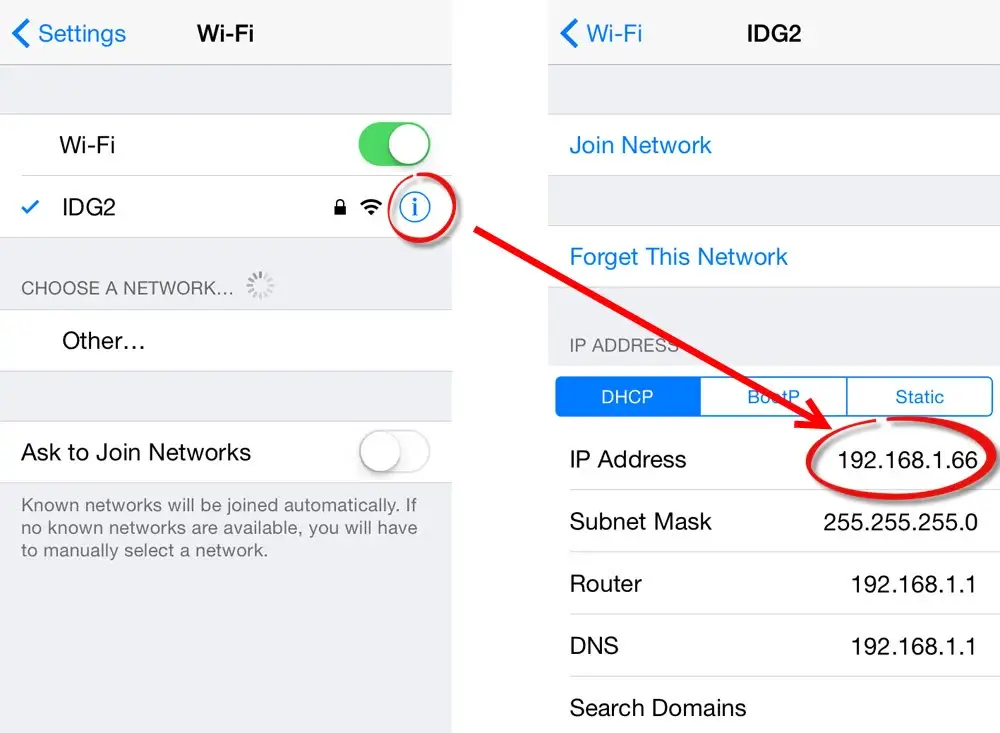
- In the IPv4 Address section, select Configure IP.
- Choose Manual.
- Provide your IP address.
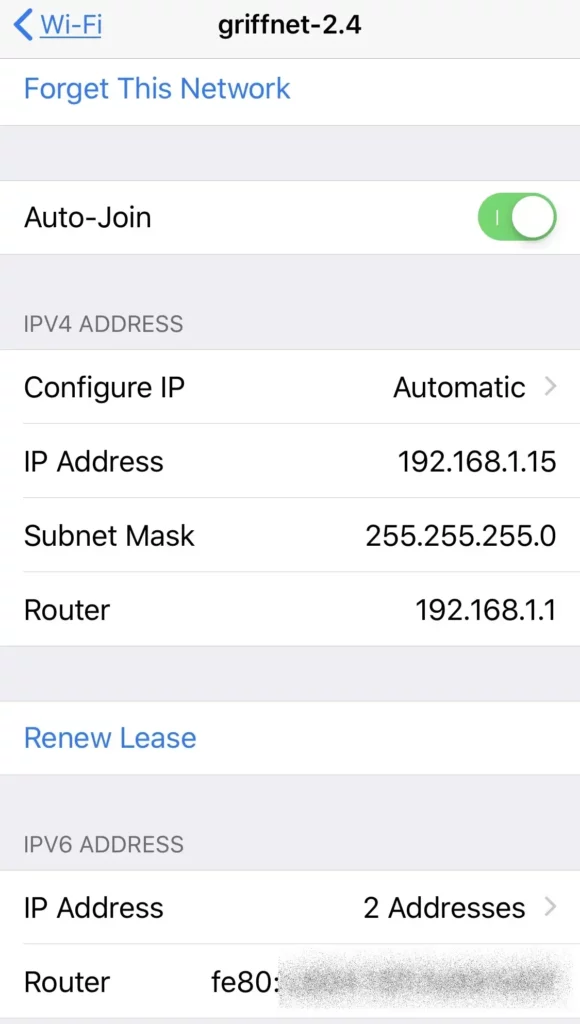
how to alter an iPhone’s IP address
There are three primary methods to alter one’s IP address. Depending on how you want to use a VPN, Router reset, or manually, the appropriate solution will help you maximize your new IP address and device.
1. Automatically change your IP address with a VPN
Change your IP address using a VPN if you wish to increase security or bypass content limitations (a virtual private network). A VPN allows users to connect to servers located in specified countries. VPNs conceal your location by making it look as though you are originating from the server’s location.
In addition, using a VPN, your data is protected. There are several VPN alternatives available, however, free VPNs may contain viruses and advertisements.
Here is how to modify your IP address using a VPN;
- Download and set up a reliable VPN
- Start up the application.
- Toggle the switch to the ON position. You will connect in seconds to the finest remote server.
2. Restart the router
Your devices are unable to connect to your router? Sometimes routers assign the incorrect IP address; restarting your router may provide a fast solution.
Here’s how to update your router’s IP address;
- Keep track of your IP address.
- For at least 5 minutes, disconnect your router. It depends on how long it takes your ISP to reset your IP address on average.
- Reconnect your router and recheck your IP address; it should be changed after reconnecting.
3. Manually changing your IP address
If you have a new IP address that you would like to utilize, you can update it manually. If you receive an IP address that you can manually input, rather than the more frequent dynamic IP, it is most likely a static IP address.
How to update your iOS IP address
- In the iPhone or iPad’s Settings, touch Wi-Fi and then select your Network.
- Open iOS Wi-Fi settings to update your IP address manually.
- Tap Configure IP under the IPv4 section.
- Select Manual, then input the new IP address.
How to modify iPhone cellular data IP address
Select the Options icon.
- Click Wi-Fi.
- Click the blue ‘I’ next to the name of the Wi-Fi network whose IP address you wish to configure.
- Select the Static tab from the menu.
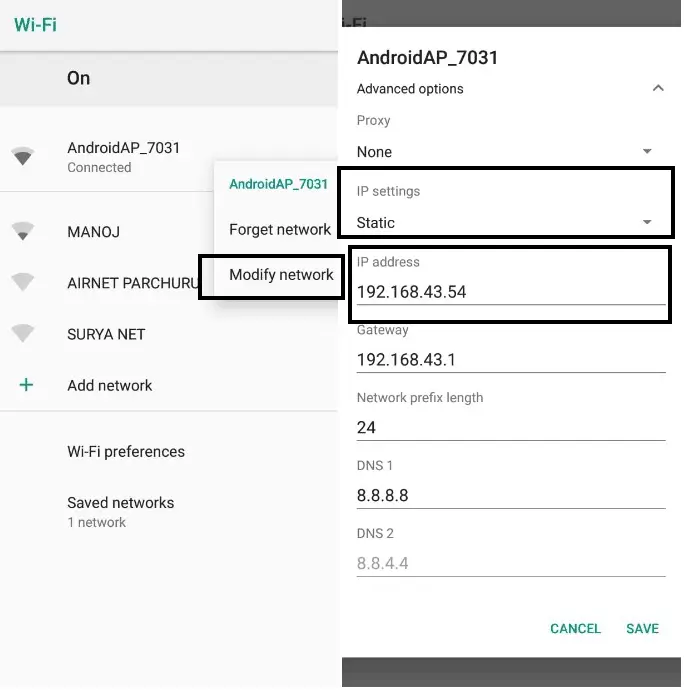
- In the IP Address field, type in the new IP address.
- Repeat steps 4 and 5 if required for the Subnet Mask and Router fields.
- To save the modifications, click the icon for Wi-Fi networks.
Automatically updating your IP address
Having your IP address automatically updated is similar to pressing the refresh button. Use this approach to refresh your IP address automatically, giving you a new IP to help you avoid snoops, hackers, and other cyber criminals – without a VPN. This is how;
- Tap Wi-Fi in iOS Settings, then select your Network.
- In the IPv4 address column, choose Automatic after tapping Configure IP.
FAQ
How can I trace a phone number to an IP address?
Planetsoldner.com is a social engineering program that can locate a person’s phone number using only their IP address. This social engineering tool is a cell-tower finder that utilizes the user’s area code and cellid or bid /sid/nid to determine the position of neighboring cell phone towers.
Can an IP address be used to find a person?
Using a valuable Internet tool called IP Geolocation Lookup, you may track a person’s IP address to their precise location. Depending on a variety of characteristics, you can come close to determining the geographical location of an IP address.
Which IP tracker is the best?
SolarWinds IP Address Manager.
How can I determine if my IP address is being tracked?
The Netstat command functions optimally when as few apps as possible are open, preferably just one Internet browser. The Netstat command creates a list of the Internet Protocol (IP) addresses to which your machine sends data.
Conclusion
Changing your IP address may appear to be a covert espionage tactic, but it is simple and lawful. However, changing your IP address alone is insufficient to provide adequate privacy and security. Utilize a VPN for full online protection.
If you liked this article, then please subscribe to our YouTube Channel for WordPress video tutorials. You can also find us on Twitter and Facebook