It can be challenging to open unknown file extensions because different operating systems treat file types differently. In this article, we will give you a broad overview of how to open unknown file extensions on three widely used operating systems: Android, Windows, and macOS.
You must also be aware that not all file types may be openable using the techniques mentioned here since some file extensions may call for particular software or applications.
Table of Contents
HOW TO OPEN UNKOWN FILE EXTENSIONS IN WINDOW
Follow the steps highlighted below to open unknown file extensions in windows:
1. RECOGNIZE THE FILE EXTENSION
It is necessary to recognize the file extension first. The code after the period following the file name is usually three or four letters long. As an illustration, the attachment for a file named “myfile.docx” would be ‘.docx.’ You can decide what program is required to open it by using this information, which can be helpful.
You can search for a file’s name in the online database to find its extension or check the file’s properties. A variety of programs can open specific file extensions. For instance, many text files work with different text editors to optimize compatibility. Additional files are also included in this part
2. LOCATE THE RIGHT PROGRAM TO OPEN THE FILE
Once you know the file extension, you can use that knowledge to begin hunting for the program required to open the file.
This is usually just running a fast web search for the file extension or looking through the software library on your computer to check if an existing program can open it.
Typically, it should take a few minutes to find this information. If you’re working with a file extension, you need to familiarize yourself with it; it’s probably a unique format used only by that program. Download this program if necessary.
On the other hand, if the file format is popular, you can open it using a program already on your computer’s operating system.
3. RIGHT-CLICK THE FILE AND CHOOSE “OPEN WITH”
You can choose “Open with” from the context menu when right-clicking on the problematic file to select the newly installed application after downloading and installing the program required to open the file extension. Note the following:
- You can open a file with an unknown file type by selecting it with the right-click menu.
- Go to the context menu and choose Open with.
- To open your file, select the proper application. Select Choose another program if you can’t find an application that can open your file on the list.
- Look up an application that can open your file on the list.
- Depending on your operating system and Windows version, this step may differ.
4. USE SOFTWARE FROM THIRD PARTIES
Under certain circumstances, you might need to utilize a third-party software application to open a file under Windows that has an unknown extension. This is frequently true for only file types used by a single company or files too big to be processed by built-in utilities.
Consider using third-party software if you’re having problems opening a file using the techniques mentioned above or if you need to open files with massive file sizes. Here is a list of several popular third-party software options for Windows that can open unknown file extensions:
- Adobe Acrobat
- FILExt
- Smart File Advisor
- Open With TrID File Identifier
You only need to download and install one of these tools to open files in Windows with unidentified file extensions.
HOW TO OPEN UNKNOWN FILE EXTENSIONS ON ANDROID
You can follow the steps below to open unknown file extensions in Android:
1. LOCATE THE UNKNOWN FILE ON YOUR ANDROID DEVICE
Finding the unidentified file on your smartphone is the first thing you need to do. It may be kept in various places, depending on how you obtained it. You can search for it using the file manager that comes with your smartphone.
Despite the fact that different manufacturers offer various file managers on their phones, these programs are typically known by the names Files, My Files, or File Manager.
On your smartphone, swipe up from the Home screen or tap the All Applications button to access the app.
There, look for an icon that resembles a folder. This will launch the file manager software. Tap it to open the file manager when you locate it.
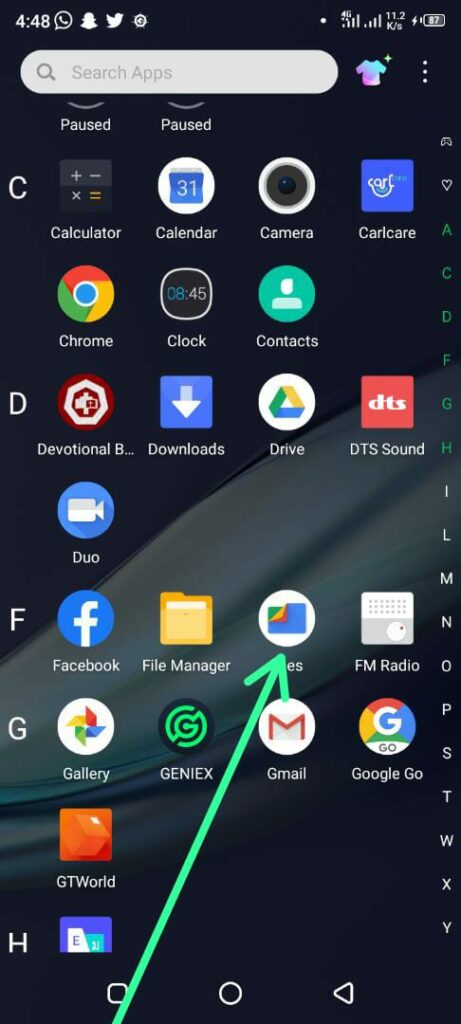
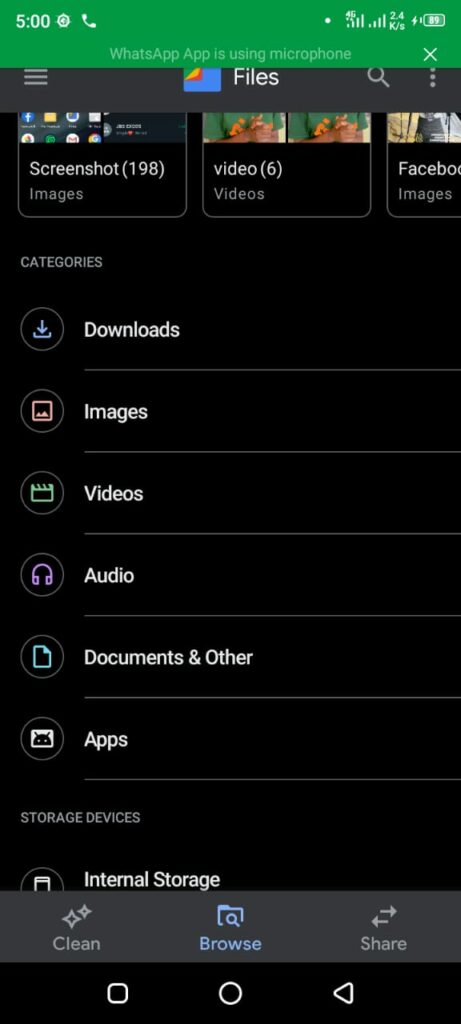

2. CHECK TO SEE WHETHER YOU ALREADY HAVE A PROGRAM THAT CAN OPEN THE FILE
When you locate the file manager, tap it to see what occurs. It’s likely that you already have an app that can handle it, but you weren’t aware of it.
For instance, if you press on a web file, your Android phone may open it in the Gallery app that many manufacturers offer on their devices, the default Android Photos app, or an image viewer built into your file manager.
On a standard Android smartphone, the Files app launches a new tab when you press on an unknown file, displaying information about it, such as its name, file extension, location, and the most recent edited time.
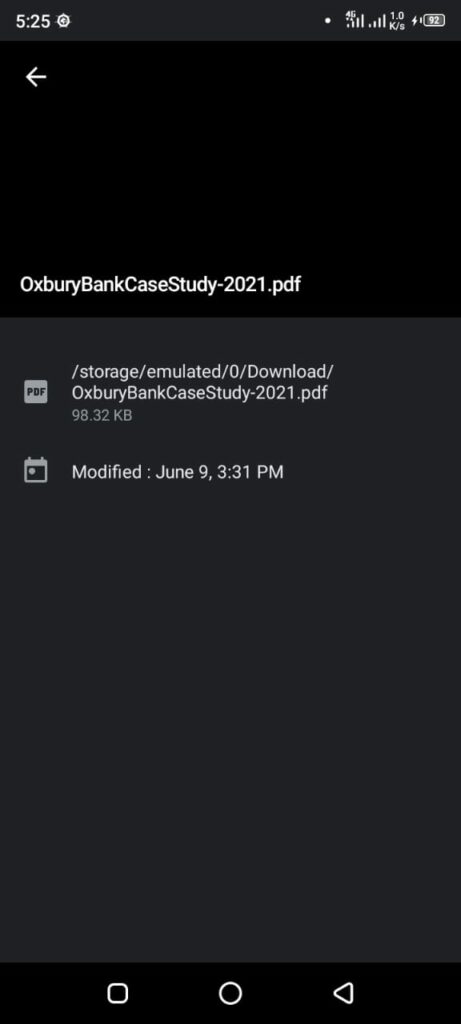
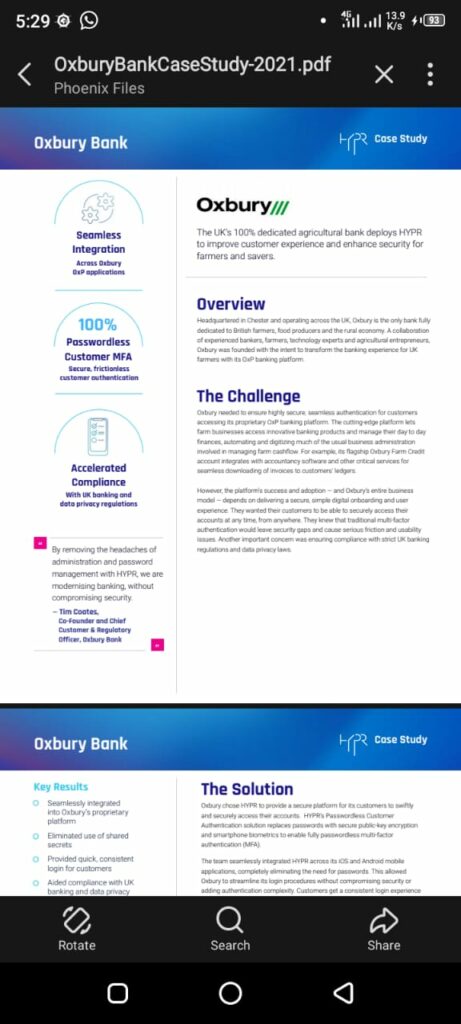
3. LOCATE A PROGRAM THAT CAN OPEN THE UNKNOWN FILE.
There are two options to identify an app that can open an unknown file. While the second depends on accessing specialist websites that recognize file extensions and provide information about them, the first involves using Google’s Play Store. The process is as follows:
- Look for an app that can open the unidentified file in the Play Store:
The Play Store should be your first destination when looking for an app to open a file on an Android device. If you use a Samsung Galaxy device, doing that is quite simple.
All you have to do is hit the Search button in the message that appears when you attempt to open an unfamiliar file. Play Store will start looking for the unknown file extension by doing so. - Find a program that can open the unknown file using a specialist website:
Use a website like filext.com to discover software that can open the unknown file if the preceding procedures don’t work for you. This website provides a plethora of knowledge on various file types and extensions, including what they are used for, which programs can open them, and even how to convert them to different file formats.
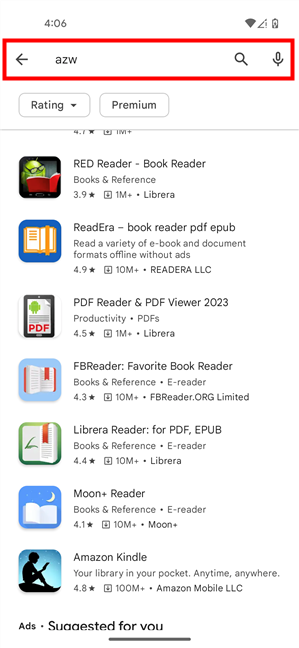
HOW TO OPEN UNKNOWN FILE EXTENSIONS ON MAC
To open unknown file extensions on Mac:
1. DECIDE ON THE FILE EXTENSION
Begin by deciding on the obscure file extension. The file name portion that follows the period is the file extension. Understanding the file extension might help you identify the file you are working with.
Once you’ve determined the file extension, do a short internet search to learn more about the file type. Research the file extension. To get relevant results, enter the file extension and phrases like “file format,” “file extension,” or “open file extension” into the search box.
2. LOOK FOR COMPATIBLE SOFTWARE
File extensions are frequently linked to particular programs that can open them. Look for Mac programs commonly used to open files with the extension you seek to open. As an illustration, “.docx” files are frequently connected to Microsoft Word.
3. TRY COMMON MAC APPLICATIONS
If a specific program doesn’t recognize the file’s extension, you can try opening the file with one of the many standard Mac programs available. Here are several possibilities:
- Preview: This is a default Mac application that handles a variety of picture, document, and PDF file types. Click the file with the right mouse button, choose “Open With,” and pick “Preview” from the list. If the file is compatible, Preview ought to open it.
- TextEdit: TextEdit is another standard Mac program that can open plain text files. Right-click the file, choose “Open With,” and then pick “TextEdit” from the list. The file should open in TextEdit if it includes plain text.
- VLC: If you think the file is a video or audio file, VLC Media Player is a flexible program that supports various formats. You can download VLC for Mac from the official website and open the file with it.
- Archive Utility: Use the archive utility if the file is compressed or archived. It might be manageable with Mac’s built-in Archive Utility. When you double-click a file, Archive Utility will immediately extract its contents if it recognizes the format.
4. USE THIRD-PARTY FILE VIEWERS
If the solutions mentioned above are unsuccessful, you can look into third-party file viewers or converters. There are numerous programs that can handle different file kinds that are offered on trustworthy websites or the Mac App Store.
If you need help determining whether the application is appropriate for your file, read user reviews and review its features.
CONCLUSION
In conclusion, we have discussed how to open unknown file extensions on Mac, Android, and Windows extensions. You can open the file on a Mac using a system’s default programs, such as Preview or TextEdit, or look for a suitable app in the Mac App Store.
You can use Android file manager apps that support various file types, such as ES File Explorer or ASTRO File Manager. Alternatively, you can download a specific app from the Google Play Store for the file type.
You can use the “Open With” feature to choose the best program from the list of possibilities when using Windows. Additionally, you can look online for software that handles the aforementioned unidentified file extension.
I hope you can now open unknown file extension on Mac, Windows and Android.
REFERENCES
softwarekeep.com – How To Open Unknown File Extensions in Windows
www.digitalcitizen.life – How To Open Unknown File Extensions In Android
RECOMMENDATIONS
How To Save Video On Instagram (Easy steps)
How to Redeem Gift Cards for Cash – Complete Guide
How To Make Money On Discord |Top Ways
How to Get Unshadowbanned on Instagram
How To Prevent Cyber Attacks (Top Secrets)
If you liked this article, then please subscribe to our YouTube Channel for videos relating to this article. You can also find us on Twitter and Facebook.