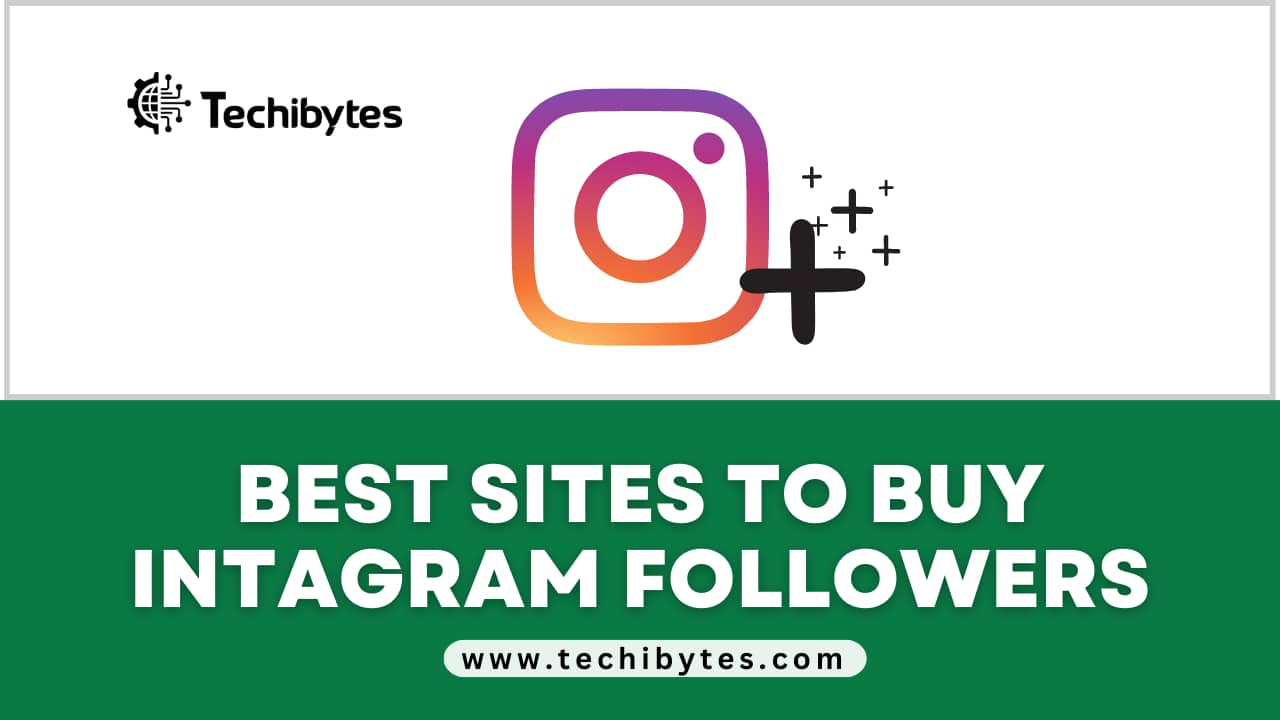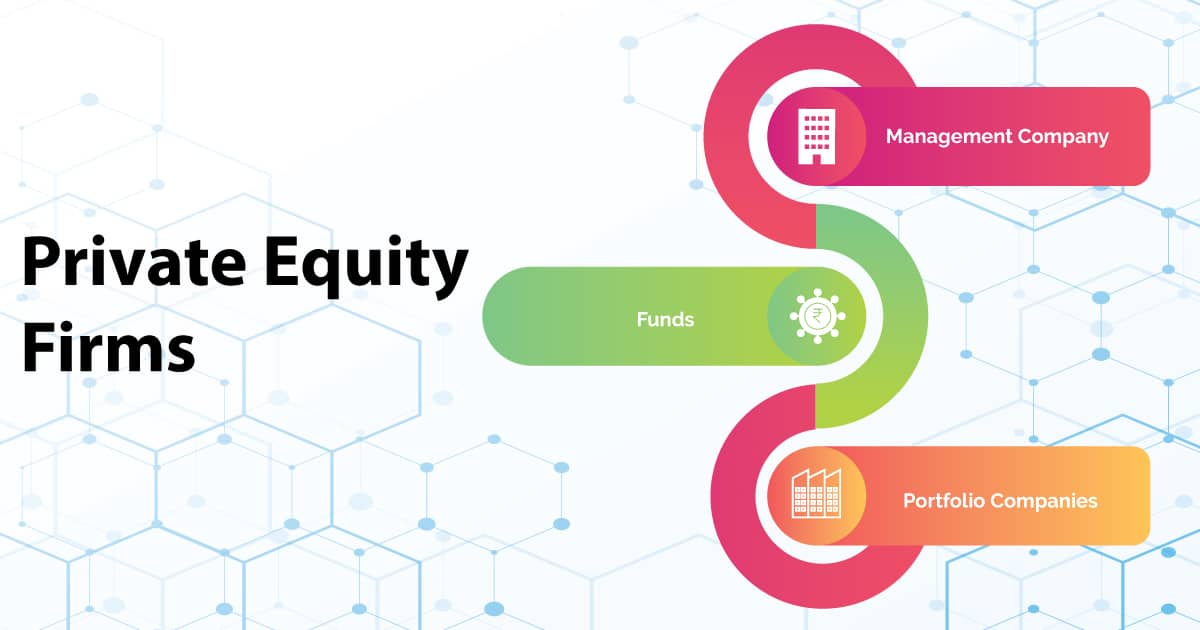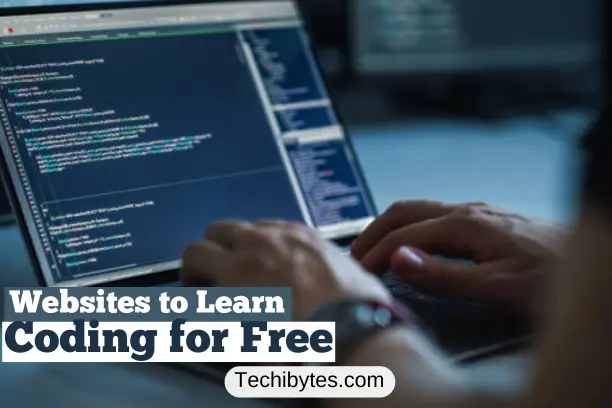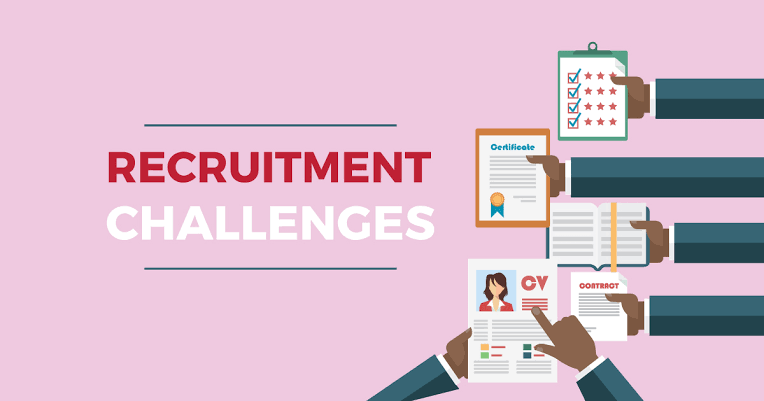Introduction
Google family link is a parental control guide for parents and their children. Ever since the launch of this family link app, parents can now have control over what their kids are doing, buying, and watching on the internet. Google family link app is often used by parents who are curious about how their kids use the internet, and as kids grow parents might find ways on how to remove family links for their kids.
As a parent of young lard under 13, you can restrict, disapprove, or approve contents your kids are watching. You can also set screen time for your child. The features of the google family app are without numbers. Not only does the family link app reduces excess screen time for children, but it also reduces cyberbullying from their peers.
The internet is a wild place for kids to be without any guidance, but once your child is 13, they can learn how to remove a family link themselves.
However, when we have tools like google family link, we can rest knowing that our children are not causing any harm to themselves. Modern technology made things easier with mobile devices and tablets for toddlers, it also creates a google family link to help put restrictions on things that could pose threats to them. You will need a Gmail account to set up the family link app for you and your kids.
Google family app can help filter some inappropriate web content for your children by blocking websites/apps that are harmful to your child. With our guide on how to remove a family link, you will find out more about how to set up a google family link.
What is the google family link?
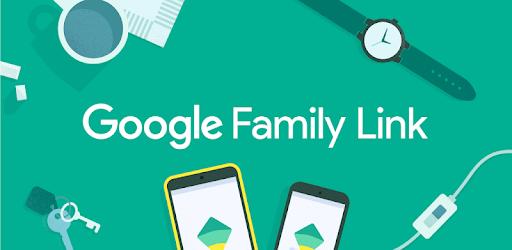
Google family link is an application with parental controls service. This application gives parents access to control and track their children’s smartphones. Parents can choose to control their kid’s phones for the rest of their lives but once the child is 13, they can remove themselves from the google family app with or without your permission. With the google family link, you can restrict your child from engaging in some content. You can disapprove or approve screens times, purchases, apps, etc. You can locate their device through GPS.
If you are the admin of the family link, you can add up to 5 children under the age of 13 or over the age of 13. Although kids under 13 may not be able to create a Gmail account, as the parent you can create an email account for them pending till they can create one for themselves.
Google family link comes in two forms: one is the family link for teens and children, and the other is a family link for parents.
Family link for teens and children allows parents to fully control and watch their children’s smartphones/devices.
Family link for parents helps the parent to personalize basic settings to help control and manage their children’s mobile.
Both the family link for children and the family link for a parent have similar objectives. To help control and manage kids’ mobile and ensure that they are safe from harmful contents. The google family link is for the welfare of your child. You can remotely control your child’s mobile, but it comes with some limitations; you can not control everything on your child’s device.
How do I remove my child from the family link?
Removing your child from the family link means you can now fully trust that your child can fend for themselves without your guidance. As a parent, when you remove your child from the google family link, all of your child’s information will be deleted from the device you use. But the information will be on your child’s mobile regardless of where they choose to sign in.
You can remove your child from the google family link with these easy steps:
- 1. step one- visit the official website:
To remove your child from the google family link, you need to visit the official page and log in to your family link account.
- 2. step two- tap the child you wish to remove:
You can choose to remove more than one child from the family link account. But once you log in to your family link account, you will need to select the child you wish to remove from the account.
- 3. step three- tap the account information of the child:
The next step is to tap the account information of the child. Doing this will open a new page that will show you all you need to know about your child’s activities.
- 4. step four- select remove member:
You can then proceed to remove the member. You should know that once you remove your child from the google family link, you will not have the opportunity of managing their account. Their details, contacts, web history, emails, and others will not be available.
- 5. step five- enter your password:
The last step is to enter your password to confirm the removal.
How do I remove the family link without the parent’s permission?
Parents’ care can never be too much they say, but we all need our privacy at some point. If you have been asking your parents for permission to remove you from the google family link and they did not support the request. You can follow these easy steps on how to remove the family link without your parent’s permission:
1. Step One- Open The Google Play Store App (Android Users):
Google play store is always on android devices. Find the app and open it.
2. Step Two- Tap On Your Account Profile:
Click on the right side of the screen where your account is. And it will open different options to select from.
3. Step Three- Click On The Settings:
From the list of options, click on the settings, and it will open different options to select from.
4. Step Four- Select Family:
From the options, select family.
5. Step Five- Tap The Parental Controls:
Once you tap on parental controls, you can customize what the restrictions should be on. Or you can turn off the parental controls with your password and not your parent’s password.
These steps are perfect for kids with forgotten passwords
- Step One- Select ‘Apps & Notifications:
Go to your mobile setting. Find the apps & notifications, click on them, and it will show you all the apps on your android device. - Step Two- Select Google Play Store:
Once you see all of your applications, select the Google Play Store app on the list. - Step Three- Select Storage:
Proceed to select storage, and it will show you two options. To Clear Storage and Clear Data - Step Four- Select Clear Storage & Clear Data:
For effective results, you should clear both. Doing this will wipe out all sensitive data on the app - Step Five- Create a New Pin For Parental Controls:
Your google play store will become new again. And you can choose to create a new password for parental controls. - Step Six- Deactivate The Parental Controls:
You can deactivate the parental controls or put certain restrictions however you like. - Step Seven- Uninstall The Family Link App:
If you have the google family link app on your phone, you can proceed to uninstall it or simply clear its storage Or, If you find the first steps difficult, you can try these easy steps:
#1. Step One- Go To Your Phone Setting:
Go to your mobile settings on your device.
#2. Step Two- Select Accounts:
Find accounts and tap on them.
#3. Step Three- Select Google Accounts:
Proceed to select your Gmail account.
#4. Step Four- Sign Out Of Your Google Account:
Finally, log out of your Gmail account. This will give you access to your play store app without parental restrictions.
How to set up the Google Family link?
Google family link did make things easier for parents whose children are too young and naive to understand how the internet works. As a parent, you need to monitor and control your children’s screen time and the things they have access to. Setting up a google family link is straightforward. You can add up to 5-6 members of your family on the google family link app.
Step by steps on how to set up Google Family Link
1. Step One- Install The Family Link App:
The first step in setting up a google family link is to download the app from the google play store. As the parent, you will download the app on your device, and members you intend on adding will also need to download the family app on their devices. If your child is under 13 with no access to Gmail, you can create an account for them.
2. Step Two- Follow The Family Link Setup:
Once you have the application on your device, install the teen version of the google family app on your child’s phone and follow the steps on the page.
3. Step Three- Customize The Settings:
As the parent, you are in charge of the account. You can customize the settings to your preference; by setting screen time, approval and disapproval of contents, filters of some websites, etc. With the google family app, you can decide if your kid can change their google activity settings or not. You can also customize or add some changes to your children’s Google Account info.
4. Step Four- Manage Your Child’s Activities:
The google family link app aims to help parents monitor their children’s accounts. Once you have linkup your account and your child’s account, you can then monitor their activities. You can manage your child’s account by selecting manage settings, privacy settings, then account data set. Parents can change any of the settings anytime, and you can choose to allow your kids to change the setting of the account.
How to remove family link without deleting the account?
To remove a family link you do not have to delete your account. As a parent, you should know that once your child is 13 or over, your child has control over the family link app. Except if your child still wants to be controlled by you.
Follow these steps to remove the family link without deleting the account:
- 1. step one- Log in to your account:
to remove the family link you need to log into your google family link account. - 2. step two- Go to setting:
You should find settings in the app. Tap Settings, and it will reveal options to select from. - 3. step three- Select disable family link:
From the settings, you will also find a disabled family link. Select the option, and it will ask you again to disable it. Disabling your account will make it inactive, but your account will still be valid. You can choose to reactivate it anytime.
How do I leave a Google family link?
If the google family link app is no longer serving its purpose to you, you can choose to leave the group. Even if you are the admin/parent. To leave the google family link, follow these steps:
1. step one- login:
To leave the family link group, you need to log in to your family link accounts.
2. step two- select Leave this group:
On the page, there is a leave this group option to select from. Once you select this option, you will need to follow the next steps from your screen.
What happens when I remove my child from a family link?
When you remove your child from the google family link, you will not have access to monitor or control their activities from your end. Their contacts, emails, photos, and documents will not exist on your device. However, your children will have access to all their content.
FAQs
Can I delete my family link group?
Yes. You can delete the google family group, but you must know that if you delete the family link you cannot get it back.
Can I remove a family link without deleting the account?
Yes. You can remove a family link without deleting an account. Check our guide on how to remove a family link without deleting an account.
Can I change my child’s device on the google family link?
Yes. You can change your child’s device on Family Link. By logging into your family link account select devices and tap the Change Device option.
Can I remove my child from the family link if they are still under 13?
Yes. You can remove your child even if they are under 13 because you are in charge of the account.